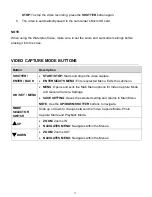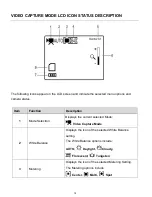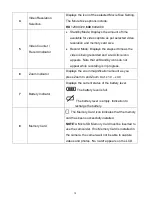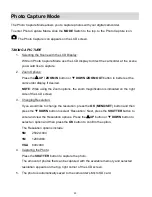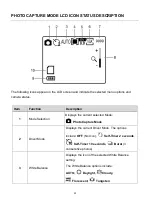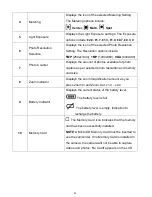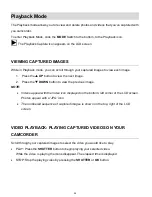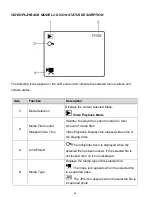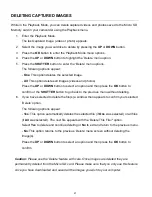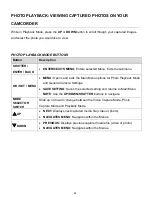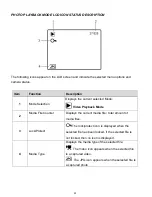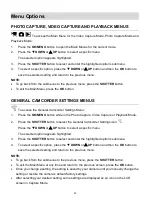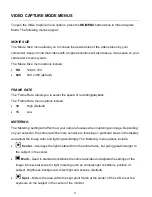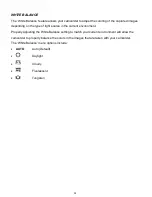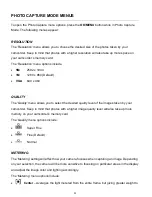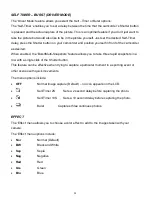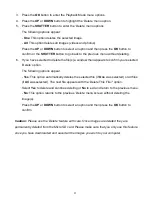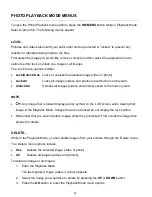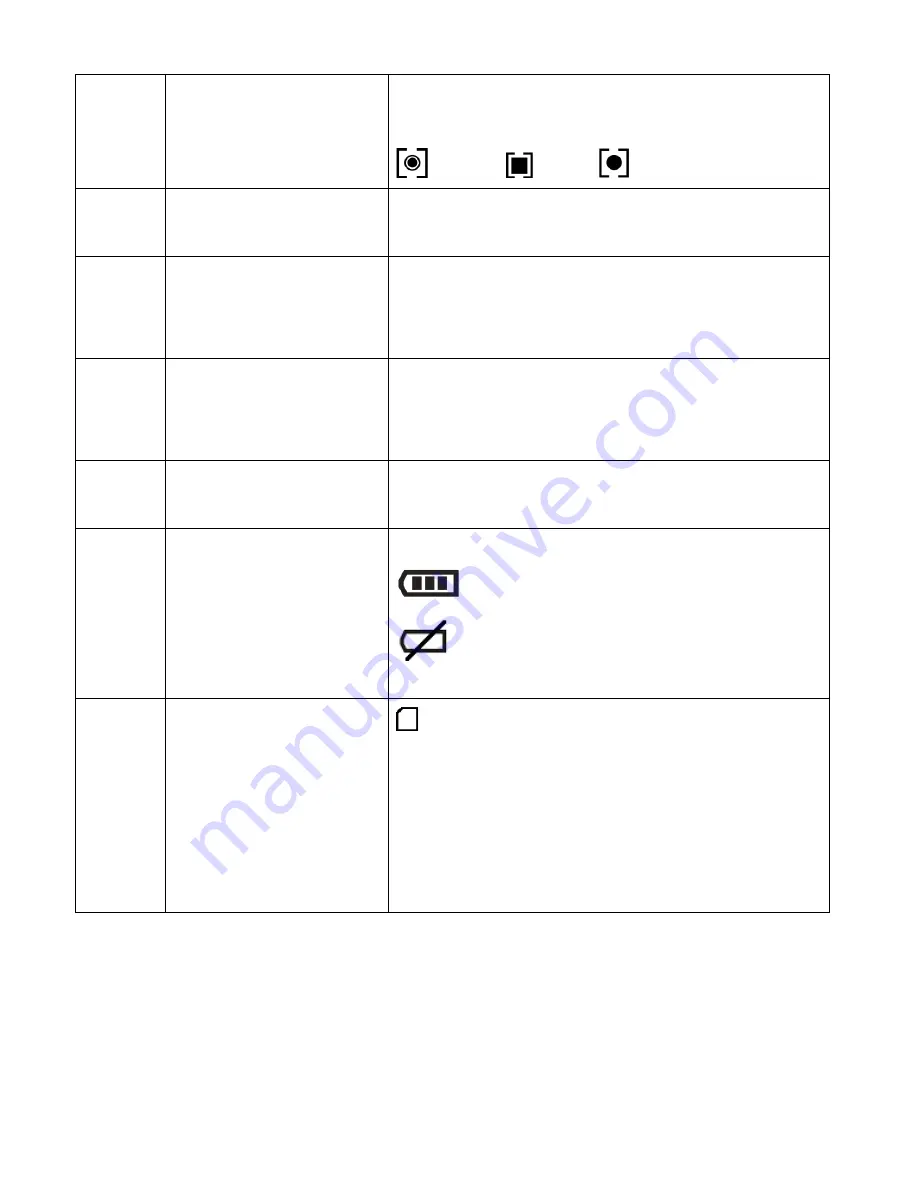
23
4
Metering
Displays the icon of the selected Metering Setting.
The Metering options include:
Center,
Multi,
Spot
5
Light Exposure
Displays the Light Exposure settings. The Exposure
options include:
±2.0, ±1.7, ±1.3, ±1.0, ±0.7, ±0.3, 0
6
Photo Resolution
Selection
Displays the icon of the selected Photo Resolution
Setting. The Resolution options include:
5MP
(2592x1944),
1MP
(1280x960),
VGA
(640x480)
7
Photo Counter
Displays the amount of photos available for photo
capture as per selected photo resolution and memory
card size.
8
Zoom Indicator
Displays the zoom magnification amount as you
press Zoom In and Zoom Out. x1.0
– x4.0
9
Battery Indicator
Displays the current status of the battery level.
The battery level is full.
The battery level is empty. Indication to
recharge the battery.
10
Memory Card
The Memory Card icon indicates that the memory
card has been successfully installed.
NOTE
: A Micro SD Memory Card must be inserted to
use the camcorder. If no Memory Card is installed in
the camera, the camera will not be able to capture
videos and photos. ‘No Card!’ appears on the LCD.