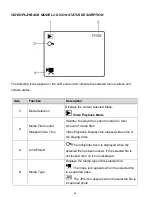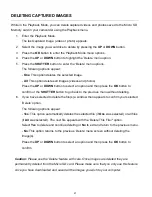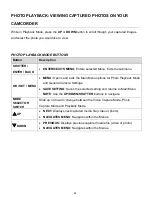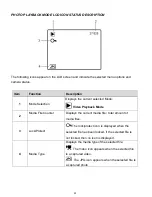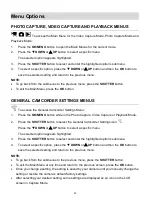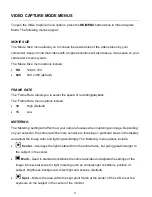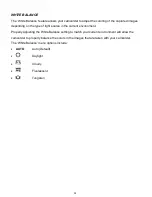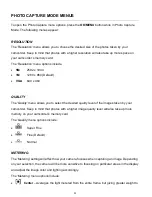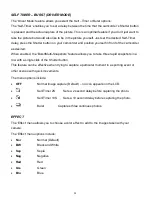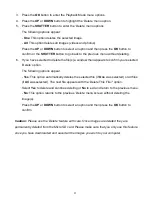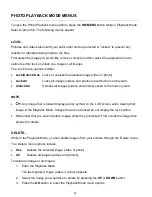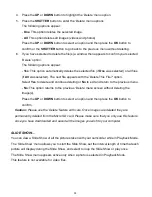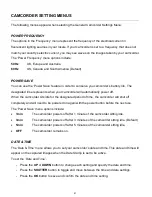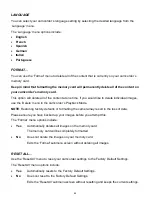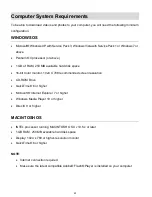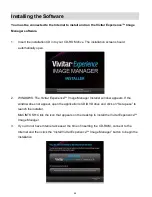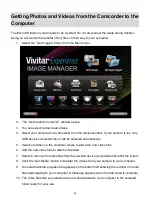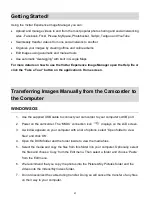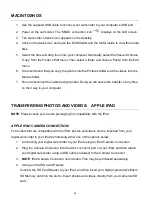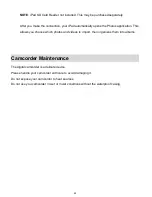39
4. Press the
UP
or
DOWN
button to highlight the ‘Delete’ menu option.
5. Press the
SHUTTER
button
to enter the ‘Delete’ menu options.
The following options appear:
-
One
: This option deletes the selected image.
-
All
: This option deletes all images (videos and photos)
Press the
UP
or
DOWN
button to select an option and then press the
OK
button to
confirm or the
SHUTTER
button to go back to the previous menu without deleting.
6. If you have selected to delete the file(s) a window then appears to confirm your selected
‘Delete’ option.
The following options appear:
-
Yes
: This option automatically deletes the selected file (if
One
was selected) or all files
(if
All
was selected).
The next file appears with the ‘Delete This File?’ option.
Select
Yes
to delete and continue deleting or
No
to exit and return to the previous menu.
-
No
: This option returns to the previous ‘Delete’ menu screen without deleting the
image(s).
Press the
UP
or
DOWN
button to select an option and then press the
OK
button to
confirm.
Caution:
Please use the
‘Delete’ feature with care. Once images are deleted they are
permanently deleted from the Micro SD card. Please make sure that you only use this feature
once you have downloaded and saved all the images you wish to your computer.
SLIDE SHOW…
You can view a Slide Show of all the pictures taken with your camcorder while in Playback Mode.
The ‘Slide Show’ menu allows you to start the Slide Show, set the interval length of time that each
picture will display during the Slide Show, and select to loop the Slide Show or play once.
The Slide Show menu appears active only when a photo is selected in Playback Mode.
This feature is not available for video files.