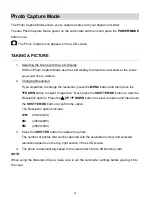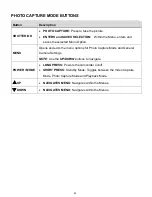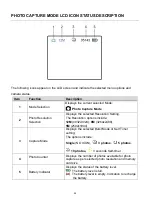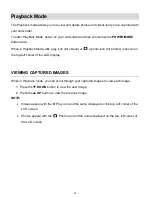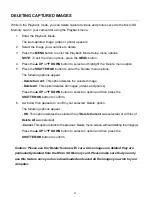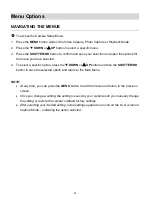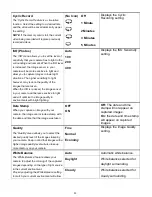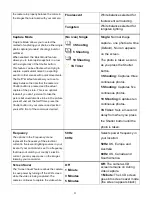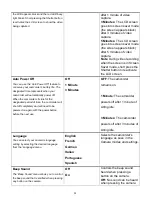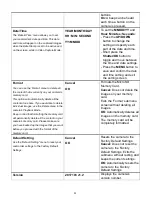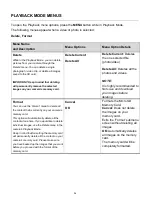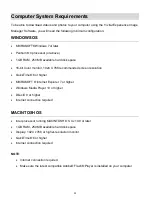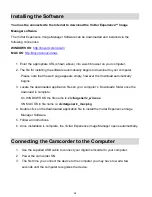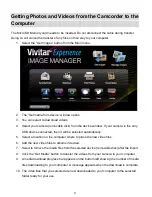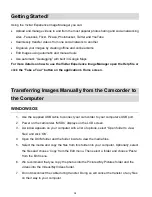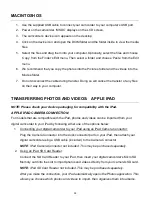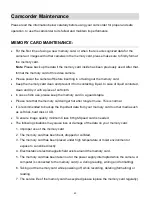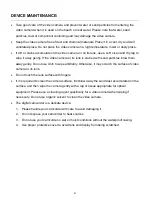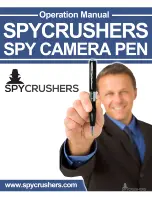36
Installing the Software
You must be connected to the Internet to download the Vivitar Experience™ Image
Manager software.
The Vivitar Experience Image Manager Software can be downloaded and installed via the
following online links:
WINDOWS OS
:
http://tinyurl.com/viviwin
MAC OS
:
http://tinyurl.com/vivimac
1. Enter the appropriate URL (shown above) into a web browser on your computer.
2. The file for installing the software automatically begins to download to your computer.
Please note that the web page appears empty, however the download automatically
begins.
3. Locate the downloaded application files on your computer’s ‘Downloads’ folder once the
download is complete:
On WINDOWS OS the file name is:
vivitargeneric_win.exe
ON MAC OS in file name is:
vivitargeneric_mac.pkg
4. Double click on the downloaded application file to install the Vivitar Experience Image
Manager Software.
5. Follow all instructions.
6. Once installation is complete, the Vivitar Experience Image Manager opens automatically.
Connecting the Camcorder to the Computer
1. Use the supplied USB cable to connect your digital camcorder to your computer.
2. Power the camcorder ON.
3. The first time you connect the device to the computer you may have to wait a few
seconds until the computer recognizes the device.