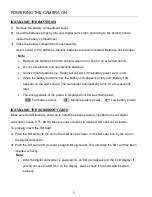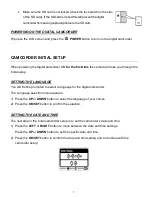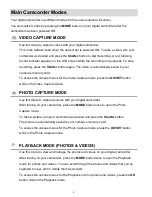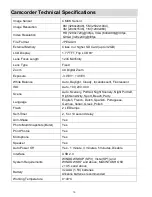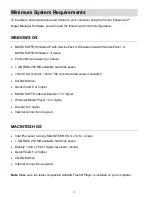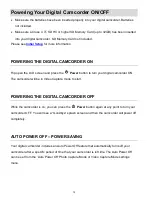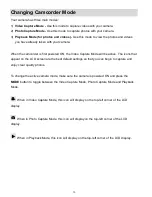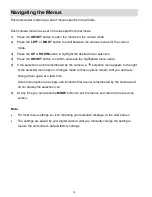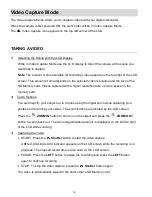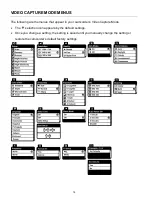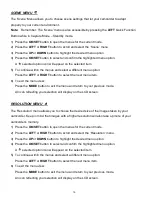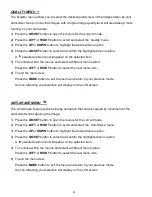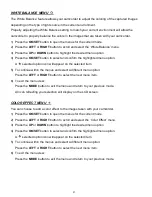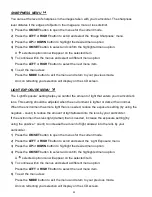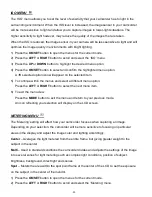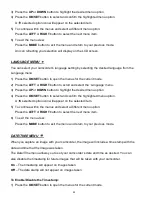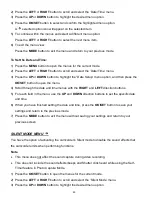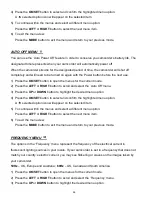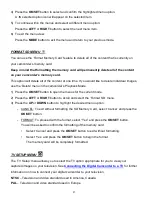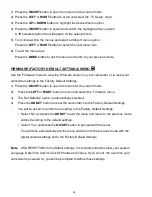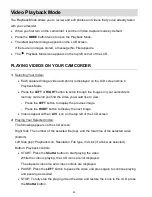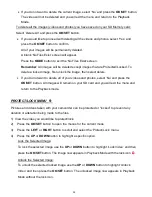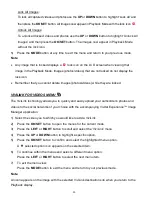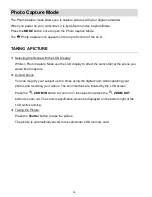20
QUALITY MENU
The
‘Quality’ menu allows you to select the desired quality level of the images taken by your
camcorder. Keep in mind that images with a higher image quality level will also take up more
memory on your camcorder.
1) Press the
OK/SET
button to open the menus for the current mode.
2) Press the
LEFT
or
RIGHT
button to scroll and select the
‘Quality’ menu.
3) Press the
UP
or
DOWN
button to highlight the desired menu option.
4) Press the
OK/SET
button to select and confirm the highlighted menu option.
A
selected option icon will appear on the selected item.
5) To continue within the menus and select a different menu option:
Press the
LEFT
or
RIGHT
button to select the next menu item.
6) To exit the menu view:
Press the
MODE
button to exit the menu and return to your previous mode.
An icon reflecting your selection will display on the LCD screen.
ANTI-SHAKE MENU
The
‘Anti-Shake’ feature reduces image corruption that can be caused by movement of the
camcorder while capturing the image.
1) Press the
OK/SET
button to open the menus for the current mode.
2) Press the
LEFT
or
RIGHT
button to scroll and select the
‘Anti-Shake’ menu.
3) Press the
UP
or
DOWN
button to highlight the desired menu option.
4) Press the
OK/SET
button to select and confirm the highlighted menu option.
A
selected option icon will appear on the selected item.
5) To continue within the menus and select a different menu option:
Press the
LEFT
or
RIGHT
button to select the next menu item.
6) To exit the menu view:
Press the
MODE
button to exit the menu and return to your previous mode.
An icon reflecting your selection will display on the LCD screen.