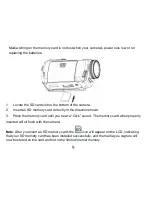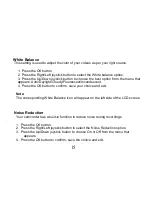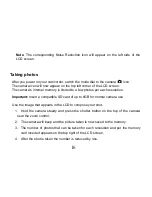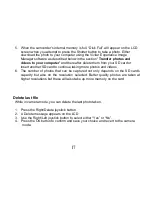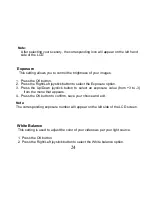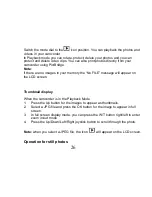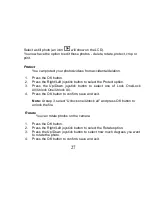20
The image size and quality settings determine the number of photos that can be
saved and the amount of memory required for each photo. The higher the quality
of the photo the more memory it will take. The image size and quality will also
affect the maximum size you can print your photo effectively.
To set the resolution:
1.
Press the OK button.
2.
Press the Right/Left joystick button to select icon
option on the
bottom left of the LCD.
3. Press the Up/Down joystick button to select the resolution size you
choose
– 8M, 7M, 5M, 3M, 2M or 1.3M.
4. Press the OK button to confirm.
Note:
The resolution icon appears beneath the camera icon on the LCD
screen.
Quality
The quality of your photos also affects the number of shots you can take. The
Super setting means you can take fewer photos, but they will be better quality.
1.
Press the OK button.
2.
Press the Right/Left joystick button to select the Image Quality option.
3.
Press the Up/Down joystick button to select the quality you desire
–
Super/Fine/Normal.