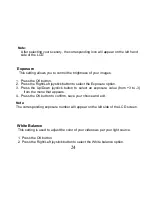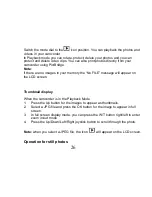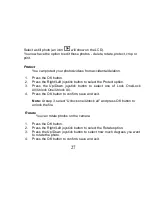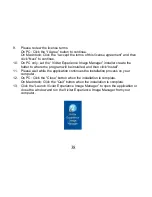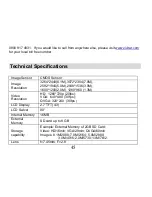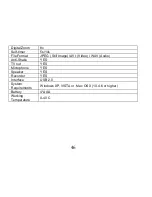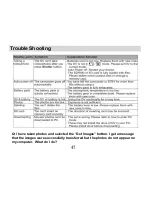36
2.
On PC: The Vivitar Experience Image Manager Installer window appears. If the
window does not appear, open the application’s CD/DVD drive and click on
“Setup.bat” to launch the installer.
3.
On Macintosh: Click the icon to install the Vivitar Experience Image Manager.
4.
If you do not have internet access at the time of inserting the CD-ROM, connect
to the internet and then click the “Install Vivitar Experience Image Manager”
button to begin the installation
Note:
If you do not have internet access, you can still download media from the