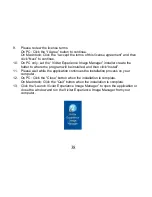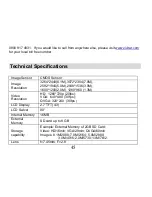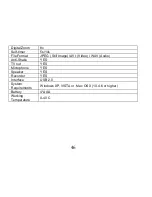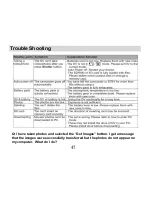42
For more details on how to use the Vivitar Experience Image Manager open the
Help file or click the “Take the Tour” button on the application`s Home page.
Transfer media from my camera to my computer manually (Using
Windows)
1.
Use the USB cable that came with your camera to connect your camera to your
computer.
2.
A window appears with a list of options, select “Open folder to view files” and click
OK.
3.
Open the DCIM folder and the folder inside to view the media files.
4.
Select the media and copy the files from this folder into your computer.
Optionally, select the files and choose Copy from the Edit menu. Then select a
folder and choose Paste from the Edit menu.
5.
We recommend that you copy the images into the Pictures/My Pictures folder and
the videos into the Videos/My Videos folder.
6.
Do not disconnect the cable during transfer. Doing so will cancel the transfer of
any files on their way to your computer.
Transfer media from my camera to my computer manually (Using
Macintosh)
1.
Use the USB cable that came with your camera to connect your camera to your