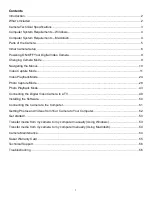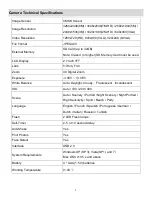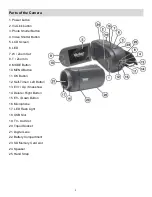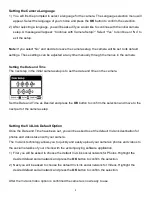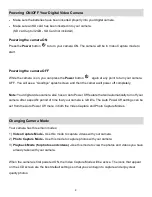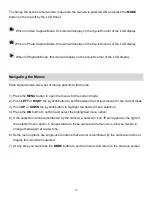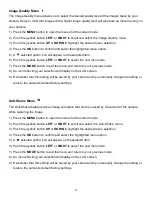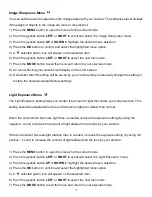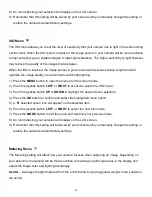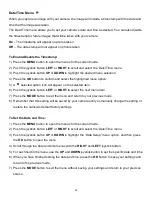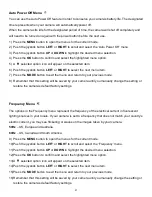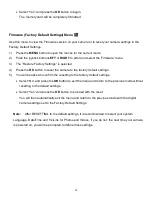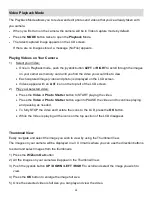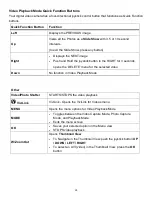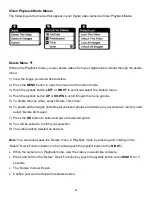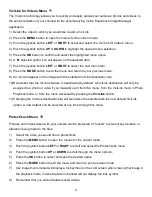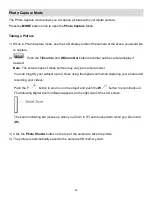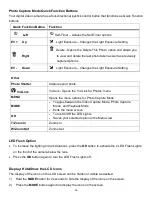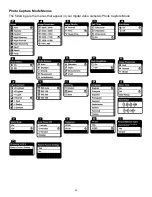15
Image Quality Menu
The Image Quality menu allows you to select the desired quality level of the images taken by your
camera. Keep in mind that images with a higher image quality level will also take up more memory on
your camera.
1) Press the
MENU
button to open the menus for the current mode.
2) Push the joystick button
LEFT
or
RIGHT
to scroll and select the
„Image Quality‟ menu.
3) Push the joystick button
UP
or
DOWN
to highlight the desired menu selection.
4) Press the
OK
button to confirm and select the highlighted menu option.
5) A
selected option icon will appear on the selected item.
6) Push the joystick button
LEFT
or
RIGHT
to select the next menu item.
7) Press the
MODE
button to exit the menu and return to your previous mode.
8) An icon reflecting your selection will display on the LCD screen.
9) Remember that this setting will be saved by your camera until you manually change the setting or
rest
ore the camera‟s default factory settings.
Anti-Shake Menu
The Anti-Shake feature reduces image corruption that can be caused by movement of the camera
while capturing the image.
1) Press the
MENU
button to open the menus for the current mode.
2) Push the joystick button
LEFT
or
RIGHT
to scroll and select the
„Anti-Shake‟ menu.
3) Push the joystick button
UP
or
DOWN
to highlight the desired menu selection.
4) Press the
OK
button to confirm and select the highlighted menu option.
5) A
selected option icon will appear on the selected item.
6) Push the joystick button
LEFT
or
RIGHT
to select the next menu item.
7) Press the
MODE
button to exit the menu and return to your previous mode.
8) An icon reflecting your selection will display on the LCD screen.
9) Remember that this setting will be saved by your camera until you manually change the setting or
restore the camera‟s default factory settings.