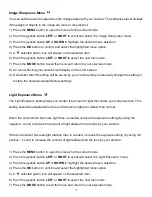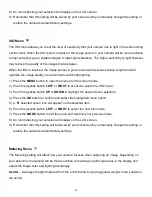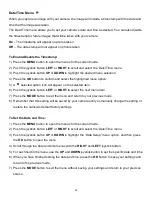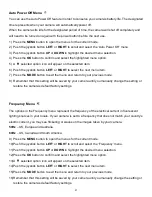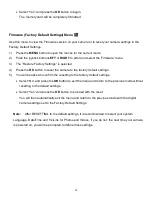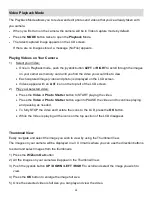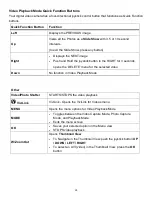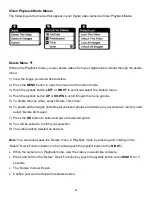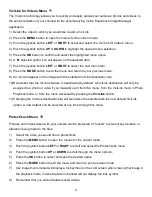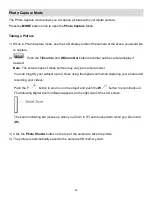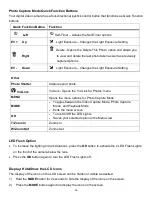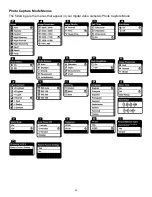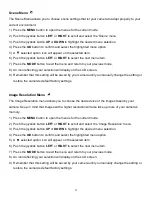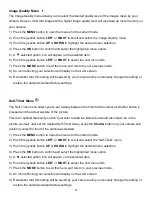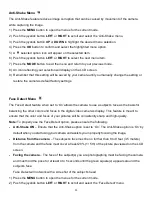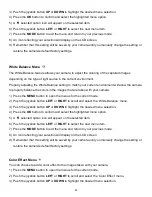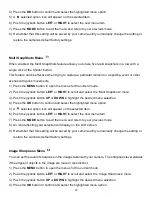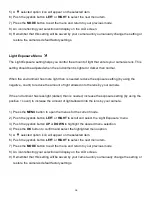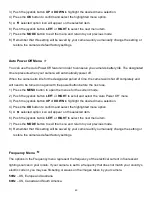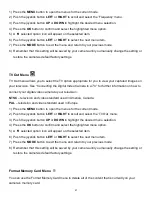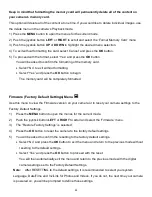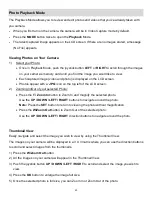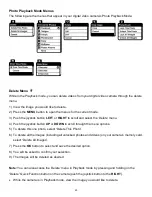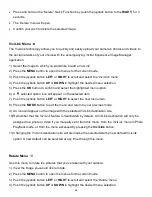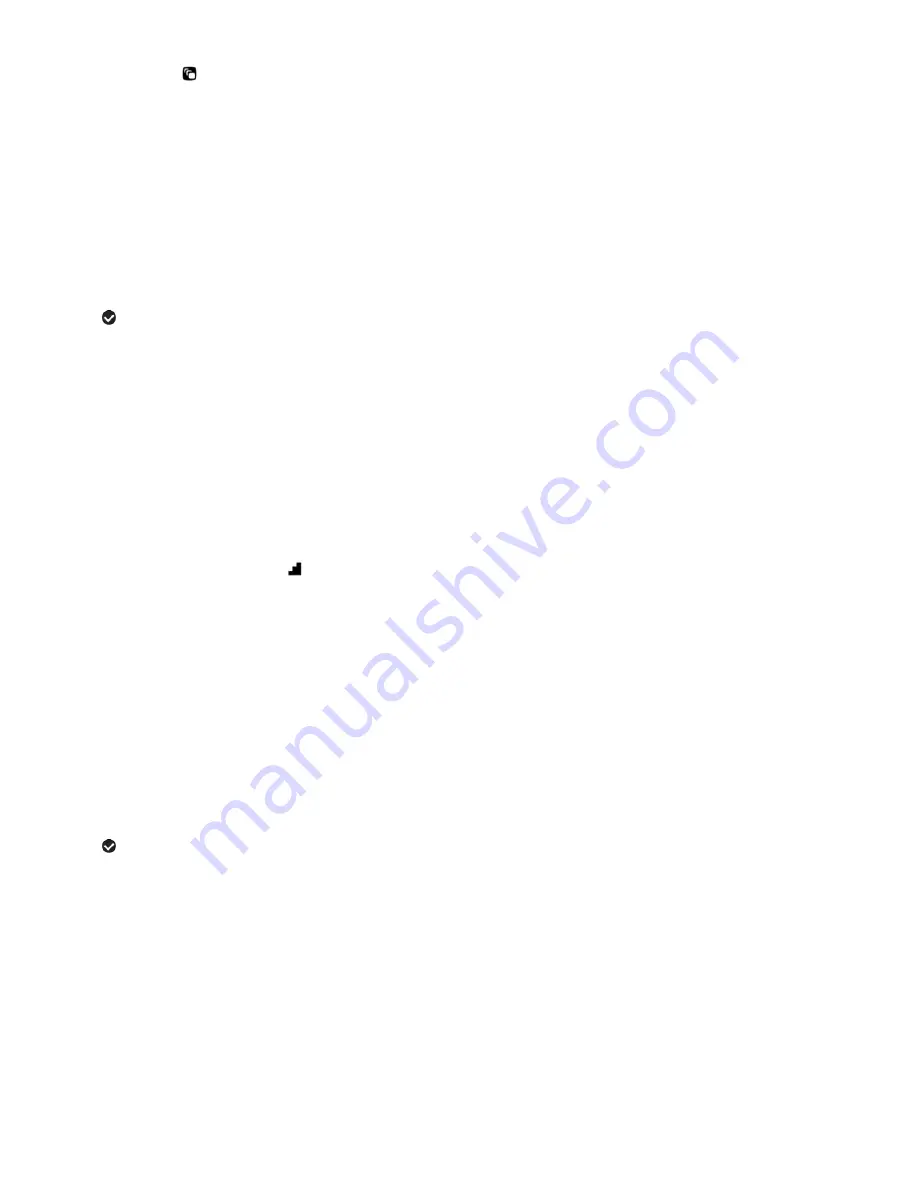
31
Scene Menu
The Scene Menu allows you to choose scene settings that let your camera to adapt properly to your
current environment.
1) Press the
MENU
button to open the menus for the current mode.
2) Push the joystick button
LEFT
or
RIGHT
to scroll and select the
„Scene‟ menu.
3) Push the joystick button
UP
or
DOWN
to highlight the desired menu selection.
4) Press the
OK
button to confirm and select the highlighted menu option.
5) A
selected option icon will appear on the selected item.
6) Push the joystick button
LEFT
or
RIGHT
to select the next menu item.
7) Press the
MODE
button to exit the menu and return to your previous mode.
8) An icon reflecting your selection will display on the LCD screen.
9) Remember that this setting will be saved by your camera until you manually change the setting or
restore the camera‟s default factory settings.
Image Resolution Menu
The Image Resolution menu allows you to choose the desired size of the images taken by your
camera. Keep in mind that images with a higher resolution will also take up more of your camer
a‟s
memory.
1) Press the
MENU
button to open the menus for the current mode.
2) Push the joystick button
LEFT
or
RIGHT
to scroll and select the
„Image Resolution‟ menu.
3) Push the joystick button
UP
or
DOWN
to highlight the desired menu selection.
4) Press the
OK
button to confirm and select the highlighted menu option.
5) A
selected option icon will appear on the selected item.
6) Push the joystick button
LEFT
or
RIGHT
to select the next menu item.
7) Press the
MODE
button to exit the menu and return to your previous mode.
8) An icon reflecting your selection will display on the LCD screen.
9) Remember that this setting will be saved by your camera until you manually change the setting or
restore the camera‟s default factory settings.