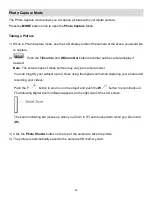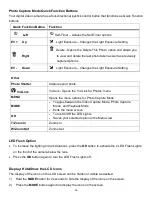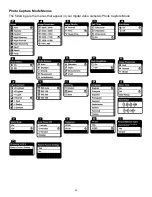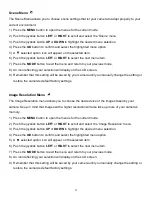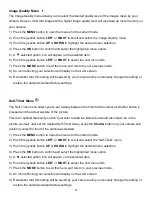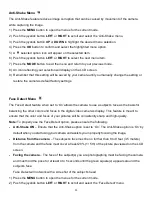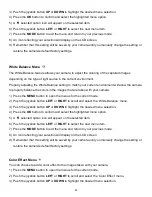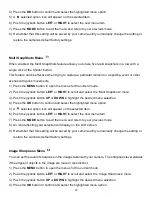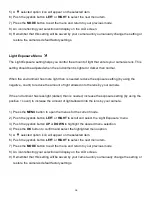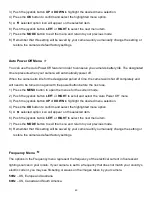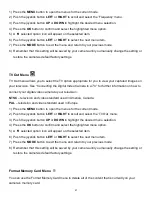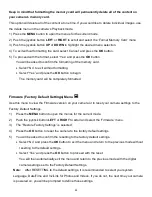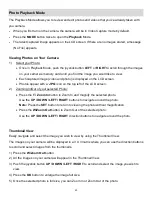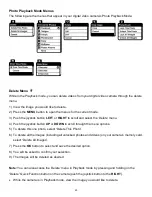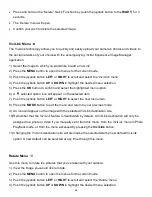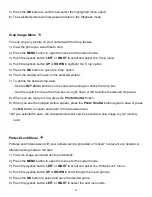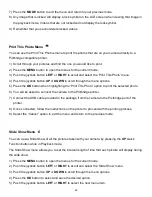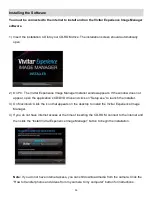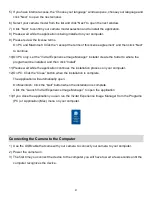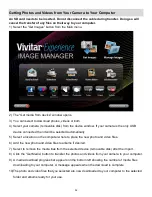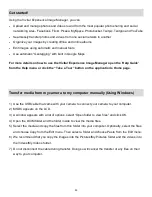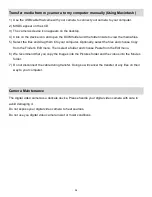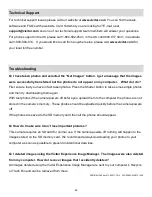42
Keep in mind that formatting the memory card will permanently delete all of the content on
your camera
‟s memory card.
This option will delete all of the content at one time. If you would like to delete individual images, use
the delete menu in the camera‟s Playback mode.
1) Press the
MENU
button to open the menus for the current mode.
2) Push the joystick button
LEFT
or
RIGHT
to scroll and select the
„Format Memory Card‟ menu.
3) Push the joystick button
UP
or
DOWN
to highlight the desired menu selection.
4)
To exit without formatting the card, select „Cancel‟ and press the
OK
button.
5)
To proceed with the format, select “Yes” and press the
OK
button.
You will be asked to confirm the formatting of the memory card.
Select “No” to exit without formatting.
Select “Yes” and press the
OK
button to begin.
The memory card will be completely formatted.
Firmware (Factory Default Settings) Menu
Use this menu to view the Firmware version on your camera or to reset your camera settings to the
Factory Default Settings.
1)
Press the
MENU
button to open the menus for the current mode.
2)
Push the joystick button
LEFT
or
RIGHT
to scroll and select the
„Firmware‟ menu.
3)
The “Restore Factory Settings” is selected.
4)
Press the
OK
button to reset the camera to the factory default settings.
5)
You will be asked to confirm the resetting to the factory default settings.
Select “No” and press the
OK
button to exit the menu and return to the previous mode without
resetting to the default settings.
Sele
ct “Yes” and press the
OK
button to proceed with the reset.
You will then automatically exit the menu and return to the previous mode with the digital
camera settings set to the Factory Default Settings.
Note:
After RESETTING to the default settings, it is recommended to select your system
Language, Date/Time and ViviLink for Photos and Videos. If you do not, the next time your camera
is powered on, you will be prompted to define those settings.