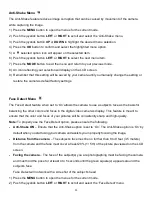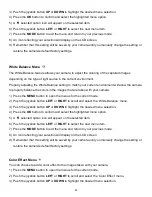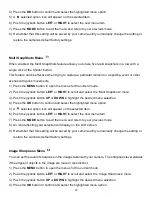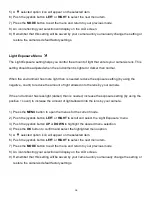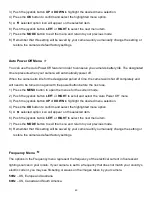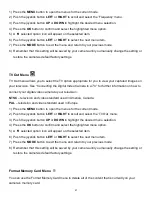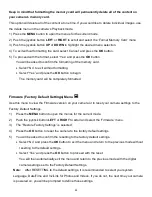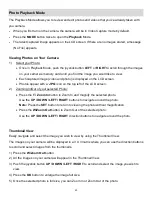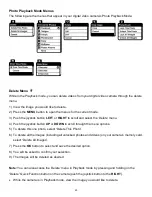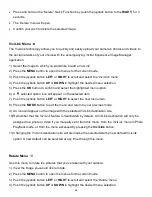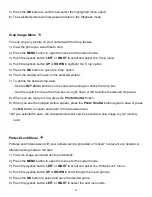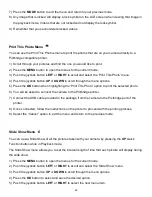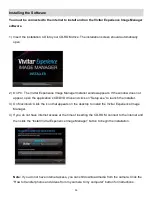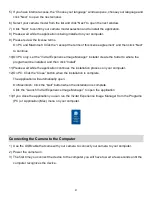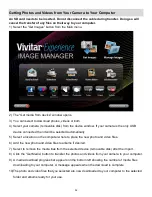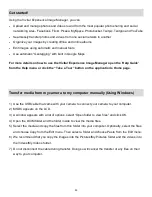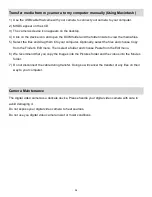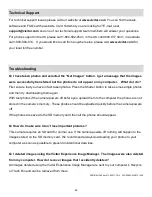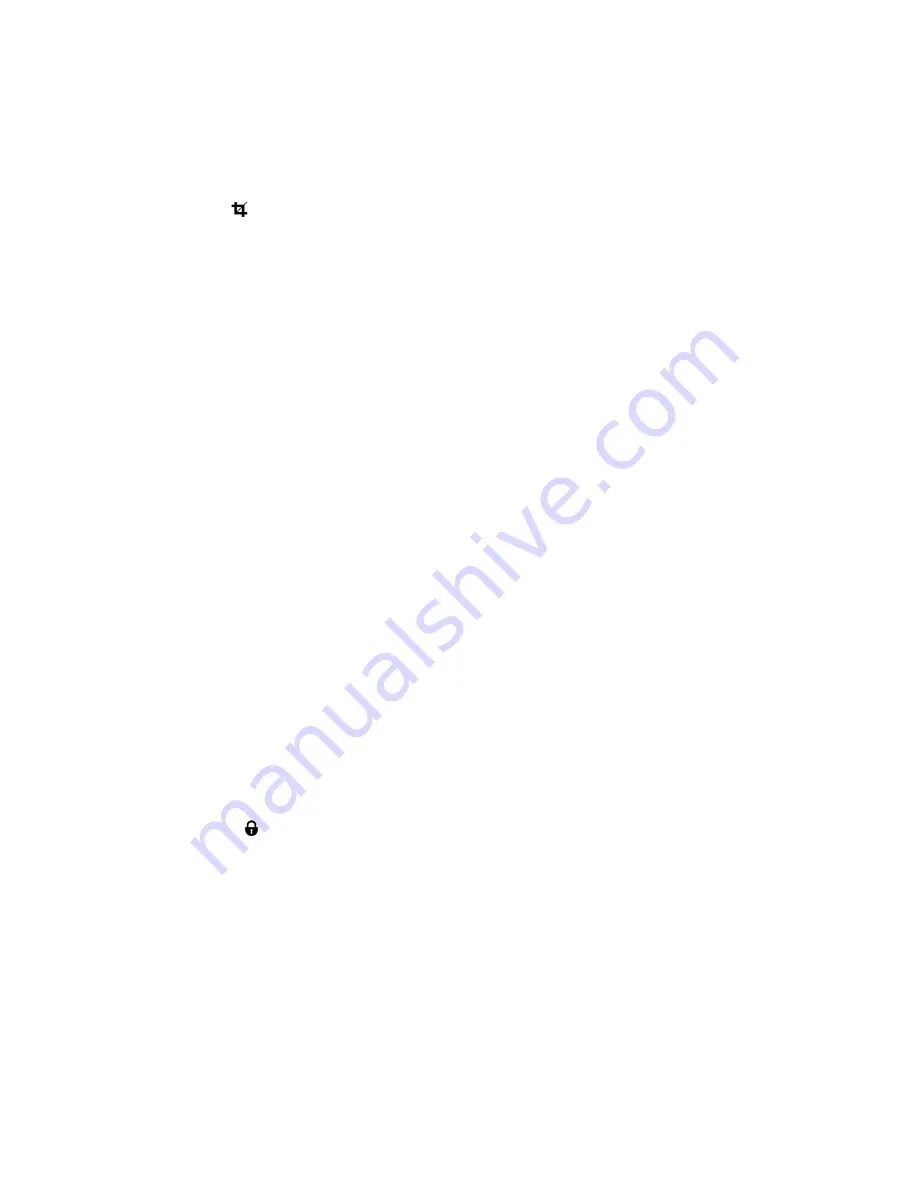
47
5) Press the
OK
button to confirm and select the highlighted menu option.
6) The selected picture will now appear rotated in the Playback mode.
Crop Image Menu
You can crop any picture on your camera with the Crop feature.
1) View the photo you would like to crop.
2) Press the
MENU
button to open the menus for the current mode.
3) Push the joystick button
LEFT
or
RIGHT
to scroll and select the
„Crop‟ menu.
4) Push the joystick button
UP
or
DOWN
to highlight the
„Crop‟ option.
5) Press the
OK
button to open the
„Crop‟ option.
6) The Crop window will open on the selected picture.
7) To define the desired crop area:
- Use the
W/T Zoom
buttons on the camera to enlarge or shrink the Crop box.
- Use the joystick to move the Crop box up, right, down or left to define the desired crop area.
8) When you are ready to crop, press the
Photo
Shutter
button.
9) When you see the cropped picture appear, press the
Photo
Shutter
button again to save or press
the
OK
button to cancel and return to the previous menu.
10) If you selected to save, the cropped picture will now be saved as a new image to your memory
card.
Protect/Lock Menu
Pictures and Videos taken with your camera can be
protected or “locked” to prevent any deletion or
alteration being made to the files.
1) View the image you would like to protect/lock.
2) Press the
MENU
button to open the menus for the current mode.
3) Push the joystick button
LEFT
or
RIGHT
to scroll and select the
„Protect/Lock‟ menu.
4) Push the joystick button
UP
or
DOWN
to scroll through the menu options.
5) Press the
OK
button to select and save the desired option.
6) Push the joystick button
LEFT
or
RIGHT
to select the next menu item.