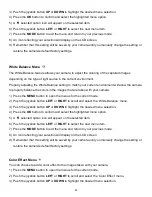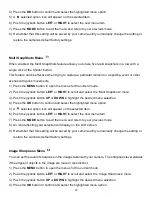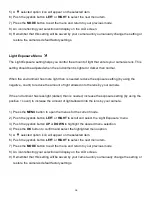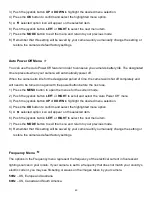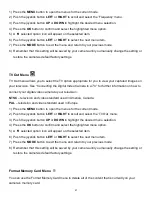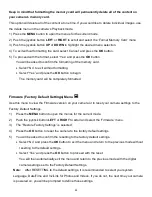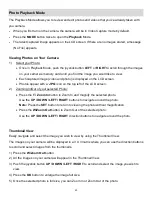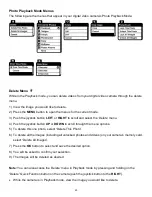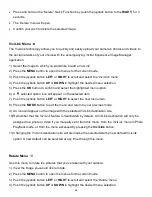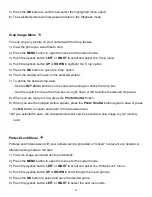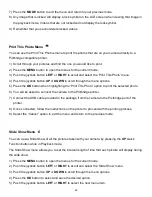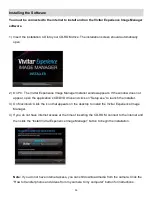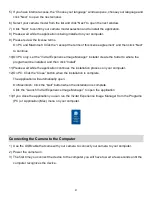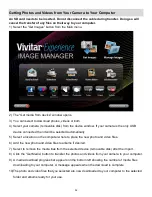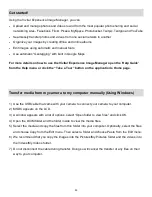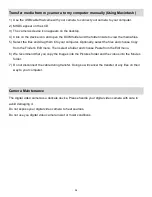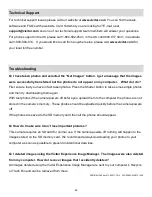48
7) Press the
MODE
button to exit the menu and return to your previous mode.
8) Any image that is locked will display a lock symbol on the LCD screen when viewing that image in
the playback mode. Videos that are not locked will not display the lock symbol.
9) Remember that you cannot delete locked videos.
Print This Photo Menu
You can use the Print This Photos menu to print the photos that are on your camera directly to a
Pictbridge compatible printer.
1) Scroll through your pictures and find the one you would like to print.
2) Press the
MENU
button to open the menus for the current mode.
3) Push the joystick button
LEFT
or
RIGHT
to scroll and select the
„Print This Photo‟ menu.
4) Push the joystick button
UP
or
DOWN
to scroll through the menu options.
5) Press the
OK
button when highlighting the “Print This Photo” option to print the selected photo.
6) You will be asked to connect the camera to the Pictbridge printer.
7) Connect the USB cable provided in the package from the camera to the Pictbridge port of the
printer.
8) Once connected, follow the instructions on the printer to proceed with the printing process.
9) Select
the “Cancel” option to exit the menu and return to the previous mode.
Slide Show Menu
You can view a Slide Show of all the pictures taken with your camera by pressing the
UP
Quick
Function button while in Playback mode.
The Slide Show menu allows you to set the interval length of time that each picture will display during
the slide show.
1) Press the
MENU
button to open the menus for the current mode.
2) Push the joystick button
LEFT
or
RIGHT
to scroll and select the
„Slide Show‟ menu.
3) Push the joystick button
UP
or
DOWN
to scroll through the menu options.
4) Press the
OK
button to select and save the desired option.
5) Push the joystick button
LEFT
or
RIGHT
to select the next menu item.