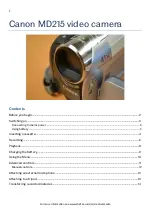42
7) Press the
DC
button to exit the menu and return to your previous mode.
8) An icon reflecting your selection will display on the LCD screen.
9) Remember that this setting will be remembered by your camcorder until you manually change the
setting or restore the camcorder
’s default factory settings.
Metering Menu
The Metering setting will affect how your camcorder focuses when capturing an image. Depending on
your selection, the camcorder will be more sensitive to focusing on particular areas in the display and
adjust the image color and lighting accordingly.
Center
– Averages the light metered from the entire frame, but giving greater weight to the subject in
the center
Multi
– Used in standard conditions the camcorder divides and adjusts the settings of the image into
several zones for light metering such as complex light conditions, position of subject, brightness,
background, direct light and scenes
Spot
– Meters the area within the spot point frame at the center of the LCD to set the exposure on the
subject in the center of the monitor.
1) Press the
OK
button to open the menus for the current mode.
2) Press the
LEFT
or
RIGHT
button to scroll and select the
‘Metering’ menu.
3) Press the
UP
or
DOWN
button to highlight the desired menu selection.
4) Press the
OK
button to confirm and select the highlighted menu option.
5) A
selected option icon will appear on the selected item.
6) Press the
LEFT
or
RIGHT
button to select the next menu item.
7) Press the
DC
button to exit the menu and return to your previous mode.
8) Remember that this setting will be remembered by your camcorder until you manually change the
setting or restore the camcorder
’s default factory settings.
Language Menu
You can select your camcorder
’s language setting by selecting the desired language from the
Language menu.
1) Press the
OK
button to open the menus for the current mode.
2) Press the
LEFT
or
RIGHT
button to scroll and select the
‘Language’ menu.