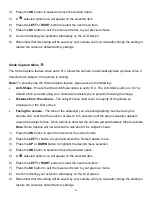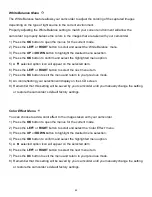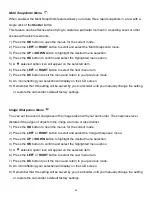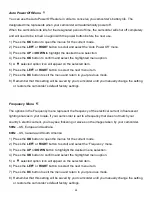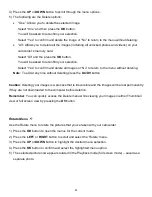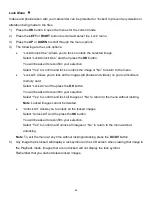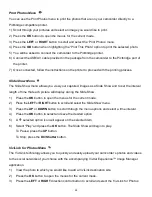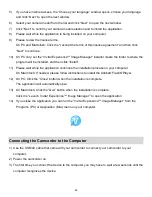54
Lock Menu
Videos and photos tak
en with your camcorder can be protected or “locked” to prevent any deletion or
alteration being made to the files.
1)
Press the
OK
button to open the menus for the current mode.
2)
Press the
LEFT
or
RIGHT
button to scroll and select the ‘Lock’ menu.
3)
Press the
UP
or
DOWN
to scroll through the menu options.
4)
The following are the Lock options:
“Lock/Unlock One”: Allows you to lock or unlock the selected image.
Select “Lock/Unlock One” and then press the
OK
button.
You will be asked to reconfirm your selection.
Sele
ct “Yes” to confirm and lock or unlock the image or “No” to return to the menu.
“Lock All”: Allows you to lock all the images (all photos and videos) on your camcorder’s
memory card.
Select “Lock All” and the press the
OK
button.
You will be asked to reconfirm your selection.
Select “Yes” to confirm and lock all images or “No” to return to the menu without locking.
Note
: Locked images cannot be deleted.
“Unlock All”: Allows you to unlock all the locked images.
Select “Unlock All” and the press the
OK
button.
You will be asked to reconfirm your selection.
Select “Yes” to confirm and unlock all images or “No” to return to the menu without
unlocking.
Note
: To exit the menu at any time without locking/unlocking press the
DC/DV
button.
5)
Any image that is locked will display a lock symbol on the LCD screen when viewing that image in
the Playback mode. Images that are not locked will not display the lock symbol.
Remember that you cannot delete locked images.