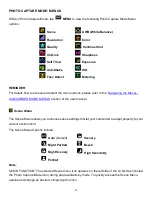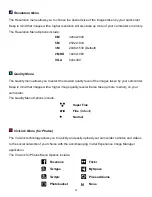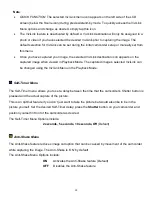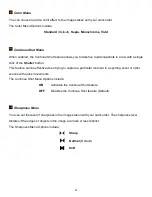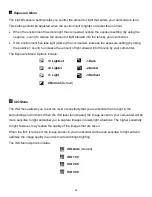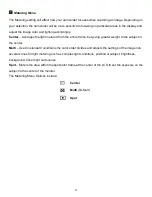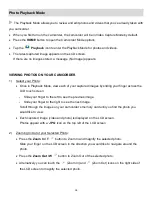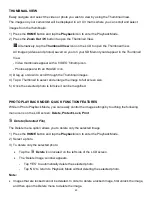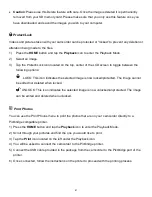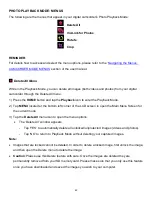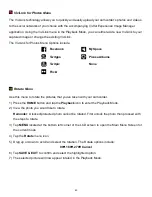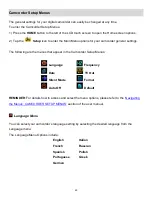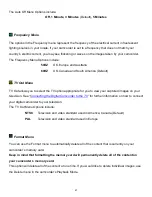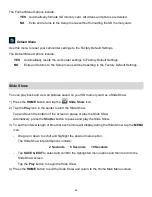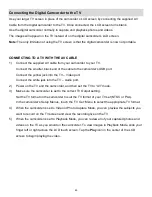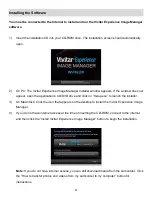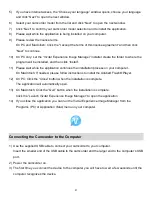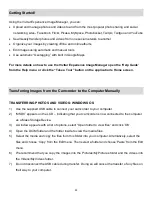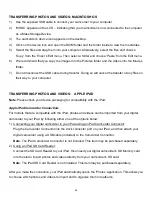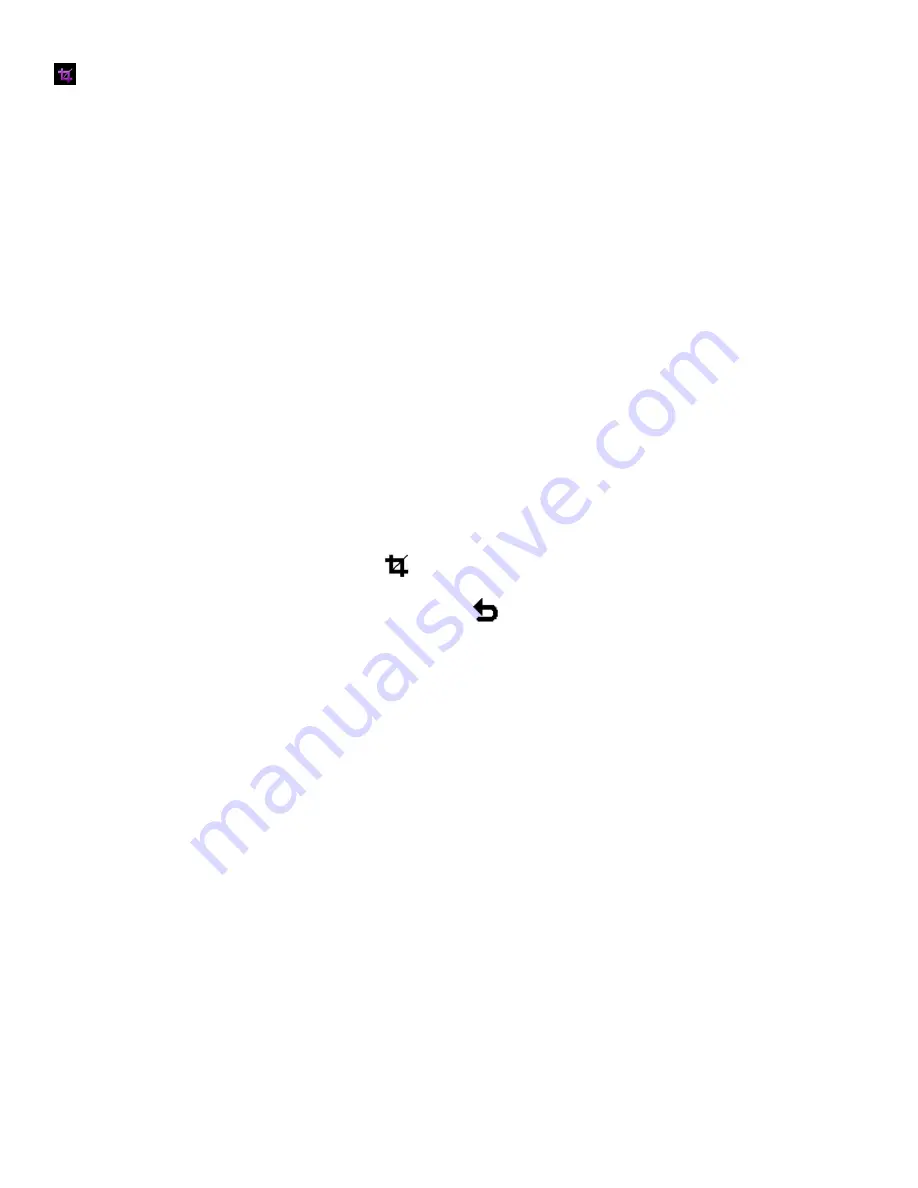
44
Crop Image Menu
You can crop any picture on your camcorder with the Crop feature.
1) Press the
HOME
button and tap the
Playback
icon to enter the Playback Mode.
2) View the photo you would like to crop.
Reminder
: A locked/protected photo cannot be cropped. First unlock the photo then proceed with
the steps to crop the photo.
3) Tap
MENU
located at the bottom left corner of the LCD screen to open the Main Menu Screen for
the current mode.
4) Tap the
Crop
menu icon.
5) A blue crop rectangle appears on the photo.
6) To define the desired crop area:
- Tap the
T
icon (magnify, zoom out) or
W
icon (decrease size, zoom out) to enlarge or shrink the
crop box to the desired size.
- Slide your finger up, down, left or right to navigate to area of the photo you wish to crop.
7) When you are ready to crop, tap the
Crop
icon. The photo is automatically cropped.
If you would like to exit without cropping, tap the
Return
icon button to return to the Playback
Mode.
8) If you selected to crop, the cropped picture now appears as a new picture to your memory card.
Note
: A photo can only be cropped once.