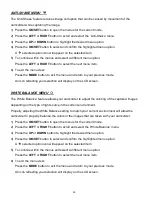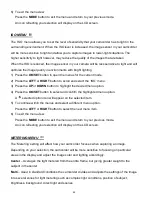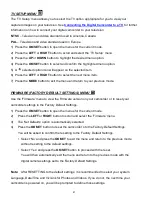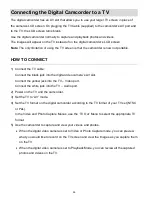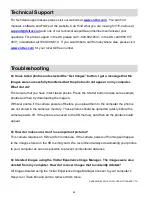49
1) Press the
/
Zoom Out/Thumbnail
button.
2) All the images on your camcorder will appear in the Thumbnail View.
Video thumbnails are shown with a ‘
V
’ icon. Photo Thumbnails do not appear with an icon.
3) Press the
UP / DOWN / LEFT / RIGHT
buttons to scroll and select the image you wish to
view.
4) Press the
OK/SET
button to enlarge the image full size.
5) Once the selected photo is full size you can magnify the photo.
PHOTO PLAYBACK MODE QUICK FUNCTION BUTTONS
Your digital camcorder has a four-directional direction control button that functions as Quick
Function buttons.
Quick Function Button Function
LEFT
PREVIOUS - Displays the PREVIOUS image.
UP
SLIDE SHOW - Views all the Photos as a Slide Show with 3, 5 or 10
second intervals.
Press the
UP
button to start and pause the Slide Show.
To exit the Slide Show, press the
OK/SET
button.
RIGHT
NEXT - Displays the NEXT image.
DOWN
VIVILINK - Opens the
‘ViviLink for Photos’ menu.
Other
OK/SET
Opens the menu options for Photo Playback Mode.
Saves your selected menu option.
Exits Magnification view of selected photo.
Exits playing Slide Show.
Note:
To navigate through the Menus, use the
UP / DOWN / LEFT /
RIGHT
buttons
MODE
MODE SELECTION - Toggles between the Video Capture, Photo
Capture, and Playback Modes.
EXIT MENU - Exits the menu screen.
ZOOM - Zooms into selected photo.