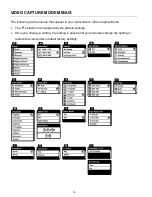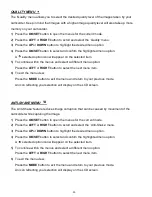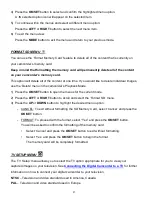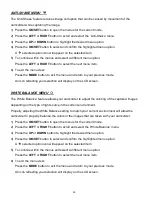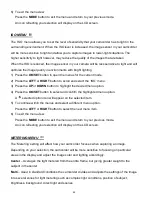29
Video Playback Mode
The Playback Mode allows you to review and edit photos and videos that you’ve already taken
with you camcorder.
When you first turn on the camcorder, it will be in Video Capture mode by default.
Press the
MODE
button twice to open the Playback Mode.
The latest captured image appears on the LCD screen.
If there are no images stored, a message (No File) appears.
The
Playback Mode icon appears on the top left corner of the LCD.
PLAYING VIDEOS ON YOUR CAMCORDER
1) Selecting Your Video:
Each captured image (video and photo) is displayed on the LCD screen while in
Playback Mode.
Press the
LEFT
or
RIGHT
button to scroll through the images on your
camcorder’s
memory card until you find the video you would like to view.
- Press the
LEFT
button to display the previous image.
- Press the
RIGHT
button to display the next image.
Videos appear with an ‘
AVI
’ icon on the top left of the LCD screen.
2) Playing Your Selected Video:
The following appears on the LCD screen:
Right Side: The number of the selected file (top), and the total time of the selected video
(bottom).
Left Side (top): Playback Icon, Resolution, File type, ViviLink (if a link was selected).
Bottom: Playback controls.
START: Press the
Shutter
button to start playing the video.
While the video is playing, the LCD icons are not displayed.
The elapsed video time and video controls are displayed.
PAUSE: Press the
LEFT
button to pause the video and press again to continue playing
and pausing as desired.
STOP: To fully stop the playing video the video and restore the icons to the LCD, press
the
Shutter
button.