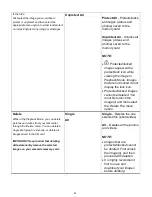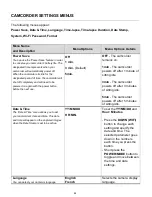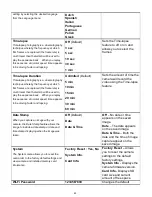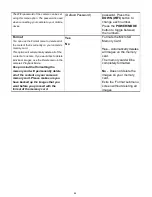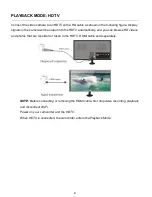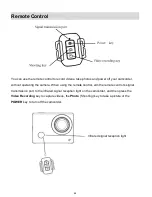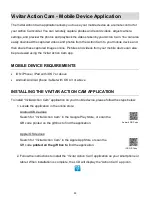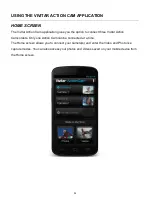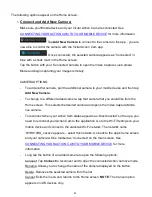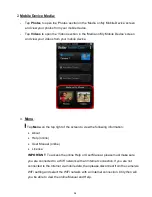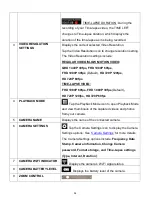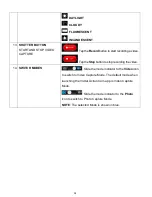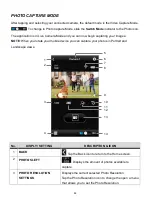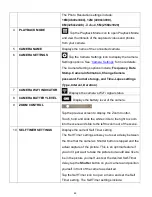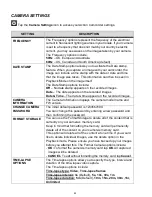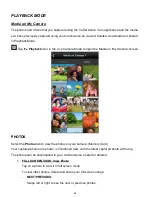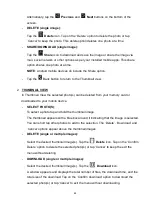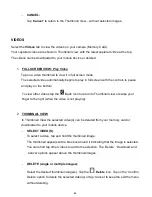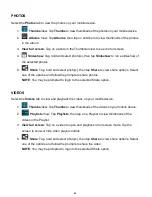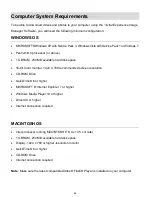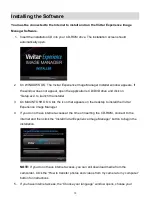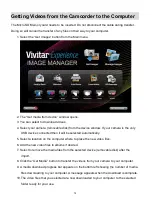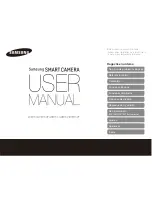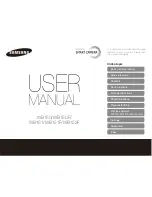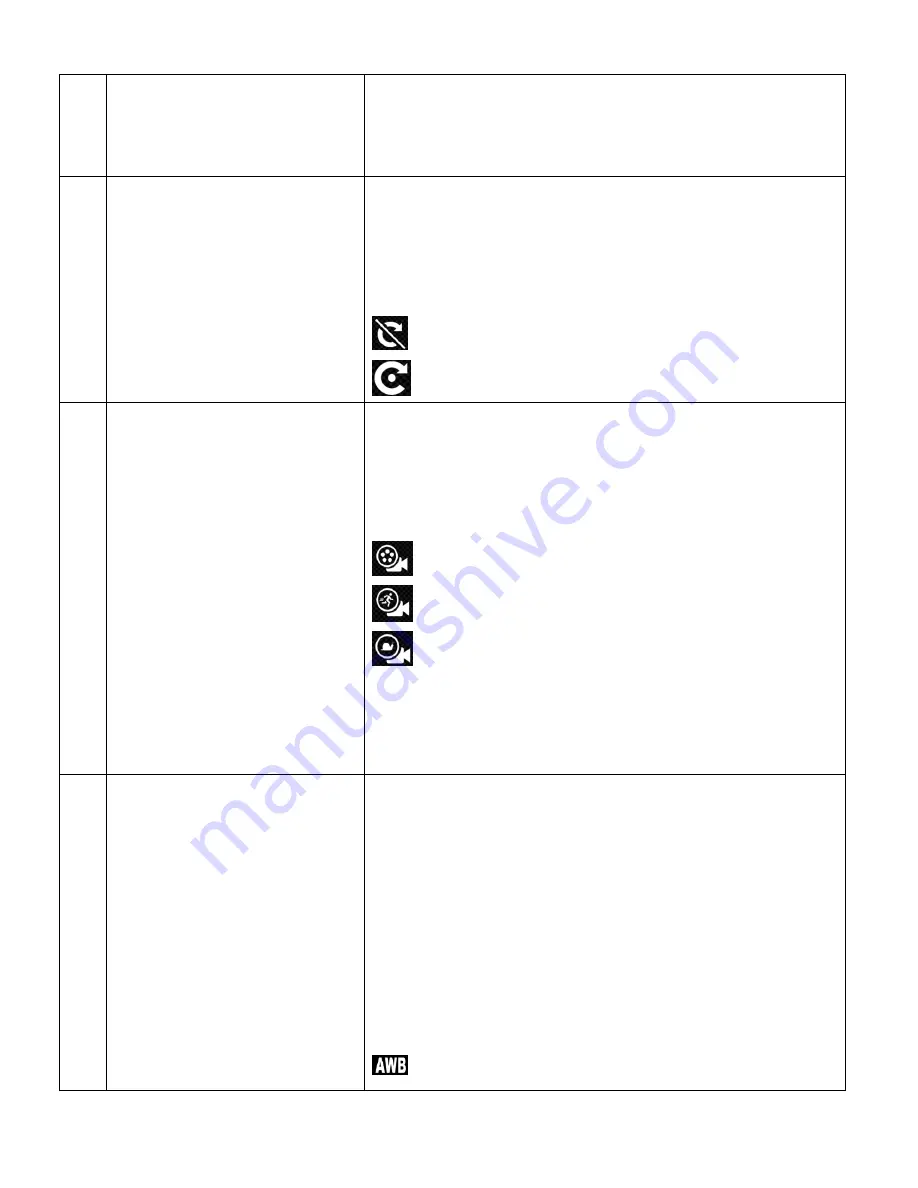
57
Tap the preview screen to display the Zoom Control.
Touch, hold and slide the white circle to the right to zoom
into the scene and slide to the left to zoom out of the scene.
10
VIDEO FLIP SETTINGS
The Video Flip allows you to change the video capture by
flipping the scene 180 degrees. Tap the Video Flip icon to
toggle between the options.
The Video Flip settings include:
Normal
(Default)
Flip
11
VIDEO MODE SETTINGS
The Video Mode Settings allow you to change from
Normal Video Capture to Time-Lapse Video Capture to
Slow Motion Video Capture by tapping the Video Mode
icon. The Video Mode settings include:
Regular Video
(Default)
Time-lapse
Slow Motion Video
NOTE: ‘REGULAR VIDEO’, ‘TIME-LAPSE’ or ‘SLOW
MOTION’ appear on the screen as per the selected
setting.
12
WHITE BALANCE
SETTINGS
White Balance allows your camera to adjust the coloring of
the captured images depending on the type of light source
in the current environment. Properly adjusting the White
Balance setting to match your current environment will
allow the camera to properly balance the colors in the
images that are taken with your camera. Tap the White
Balance icon to open a menu that displays the list of
setting options. The White Balance settings include:
AUTO
(Default)