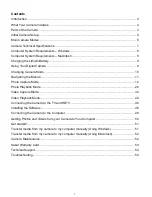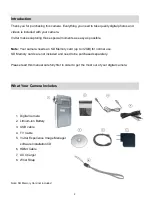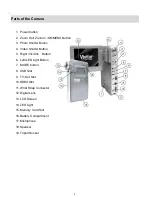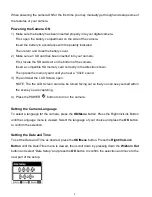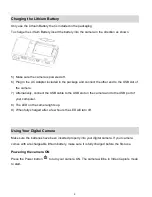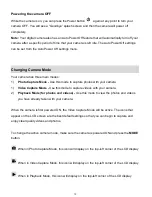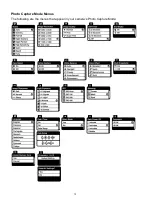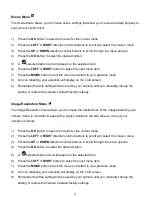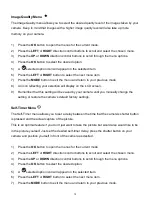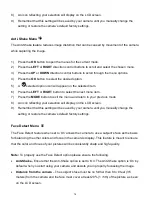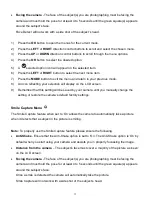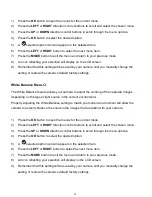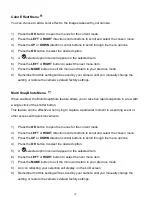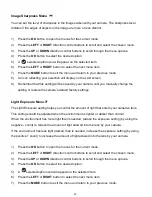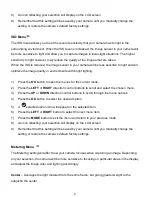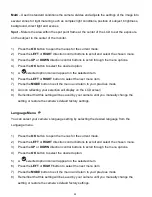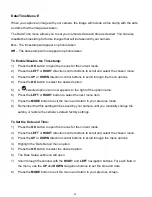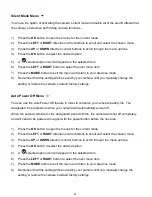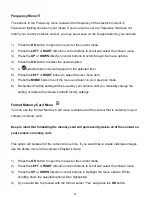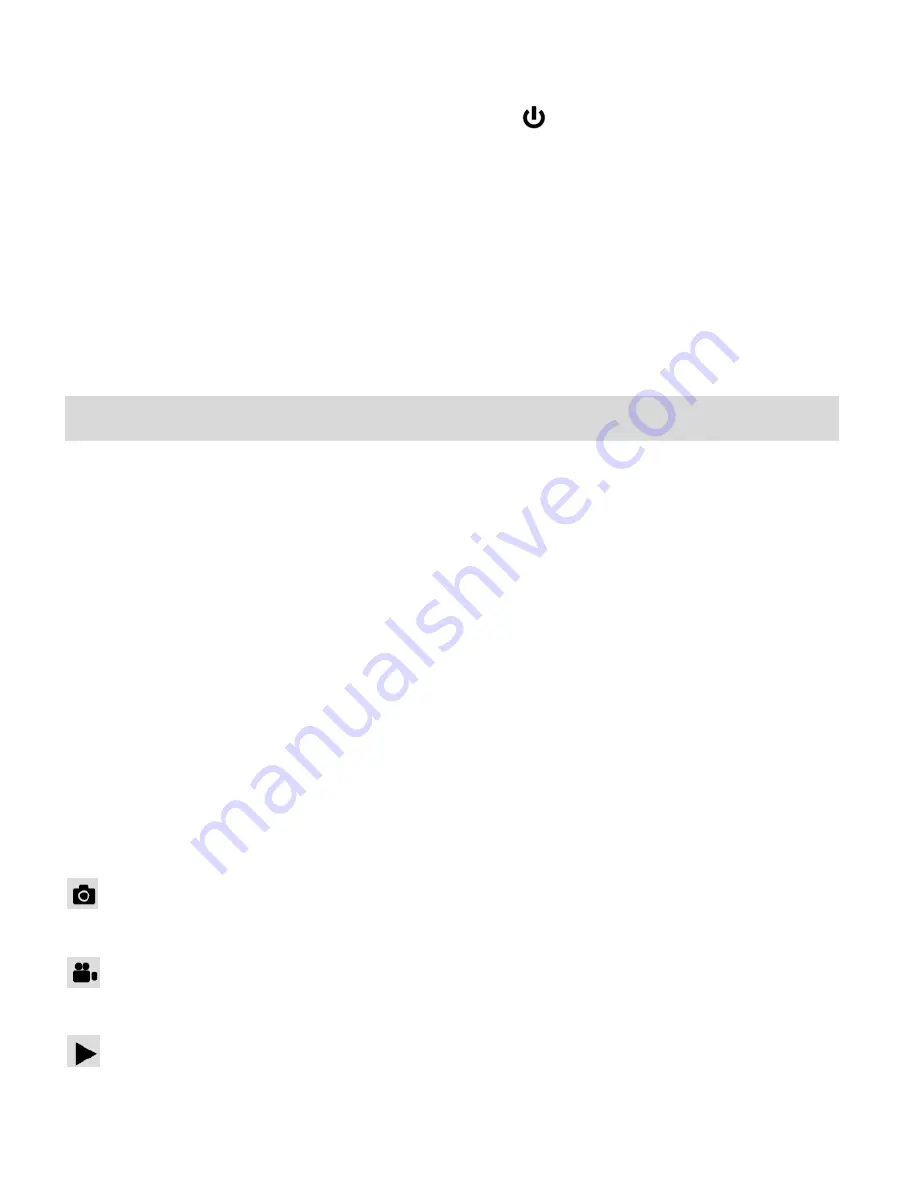
10
Powering the camera OFF
While the camera is on, you can press the Power button
again at any point to turn your
camera OFF. You will see a “Goodbye” splash screen and then the camera will power off
completely.
Note:
Your digital camera also has an Auto Power Off feature that will automatically turn off your
camera after a specific period of time that your camera is left idle. The Auto Power Off settings
can be set from the Auto Power Off settings menu.
Changing Camera Mode
Your camera has three main modes:
1)
Photo Capture Mode -
Use this mode to capture photos with your camera.
1)
Video Capture Mode -
Use this mode to capture videos with your camera.
2)
Playback Mode (for photos and videos) -
Use this mode to view the photos and videos
you have already taken with your camera.
When the camera is first powered ON, the Video Capture Mode will be active. The icons that
appear on the LCD screen are the best default settings so that you can begin to capture and
enjoy clear quality videos and photos.
To change the active camera mode, make sure the camera is powered ON and press the
MODE
button.
When in Photo Capture Mode, this icon will display on the top-left corner of the LCD display
When in Video Capture Mode, this icon will display on the top-left corner of the LCD display
When in Playback Mode, this icon will display on the top-left corner of the LCD display