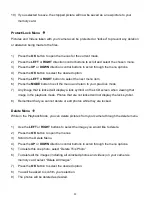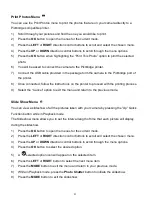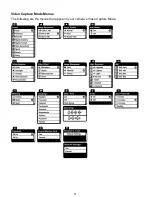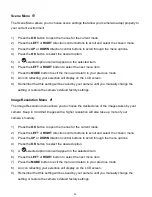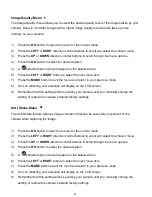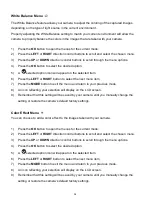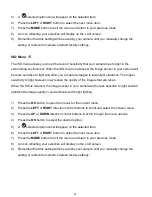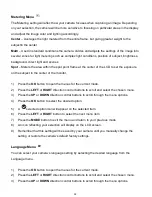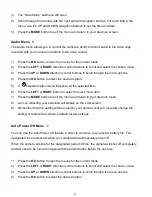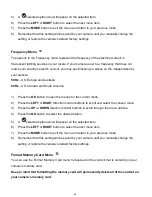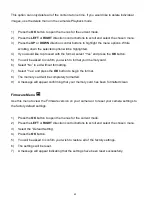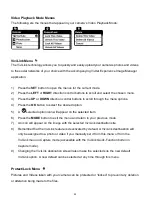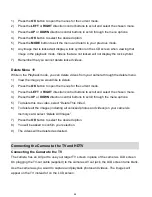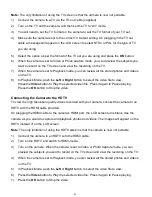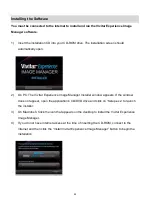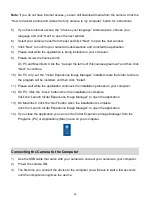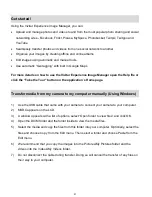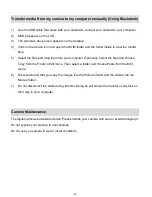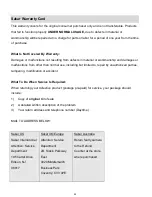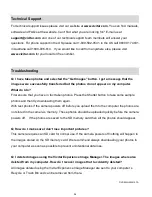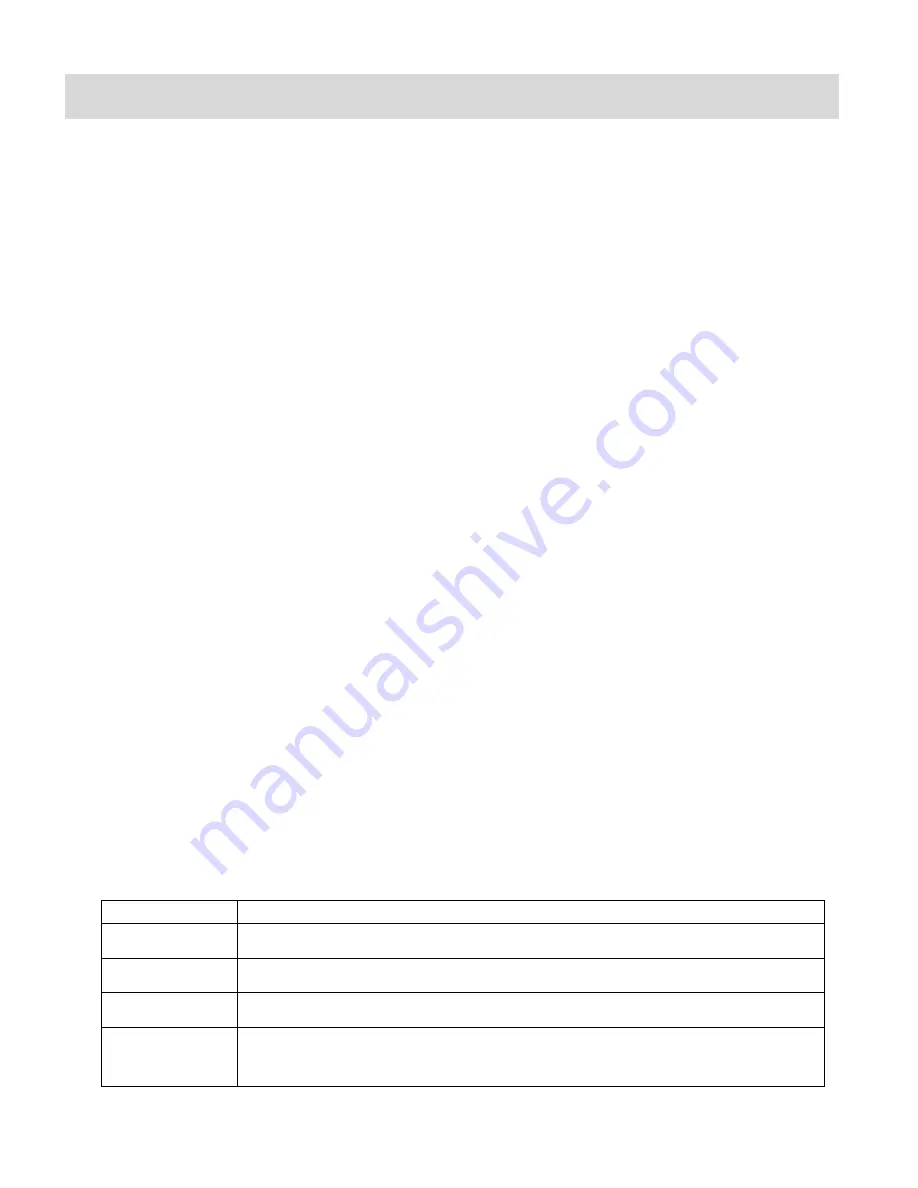
44
Video Playback Mode
When you first turn on the camera, the camera will be in Video Capture mode by default. Press
the
MODE
button twice to open the Playback Mode. The Playback Mode will allow you to review
and edit photos and videos that you‟ve already taken with you camera.
Playing Videos on Your Camera
Once in Playback mode, press the
LEFT
or
RIGHT
direction buttons to scroll through the images
on your camera‟s memory card. Each image will display on the LCD screen.
When you find a video that you would like to play, press the
Video
Shutter
button to start playing
the video.
Press the
Video
Shutter
button again to pause the video and continue playing and pausing as
needed.
While the Video is playing all the icons on the top section of the LCD disappear.
To fully stop the video and restore the icons to the LCD, press the
UP
button on the Direction
Controls.
Thumbnail View
Use the
W/Zoom Out
button to display the images on your camera in
Thumbnail View
– the
images on your camera will be displayed in a 3 X 3 matrix where you can scroll and select images
normally from the thumbnails.
Video Playback Mode Quick Function Buttons
Your digital camera has a four-directional pad that functions as Quick Function buttons.
Button
Action
Left/LED
Displays the PREVIOUS image
T/Up
Zooms In
Right/ViviLink
Displays the NEXT image
W/Down
Displays the Thumbnail view/ Zoom Out on zoomed photos