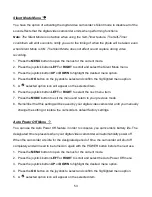39
Changing the ViviLink destination site will also make the selected site the new default
ViviLink option. A new default can be selected at any time through this menu.
Protect/Lock Menu
Pictures and videos taken with your camcorder
can be protected or “locked” to prevent any
deletion or alteration being made to the files.
1. Press the
MENU
button to open the menus for the current mode.
2. Press the joystick button
LEFT
or
RIGHT
to scroll and select the Protect/Lock menu.
3. Press the joystick button
UP
or
DOWN
to highlight the desired menu option.
4. Press the
OK
button on the joystick to select and confirm the highlighted menu option.
5. A
selected option icon will appear on the selected item.
6. Press the joystick button
LEFT
or RIGHT to select the next menu item.
7. Press the
MODE
button to exit the menu and return to your previous mode.
8. Any image that is locked will display a lock symbol
on the LCD screen when viewing that
image in the Playback Mode. Videos that are not locked will not display the lock symbol.
Note:
Locked videos cannot be deleted.