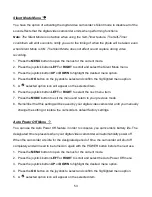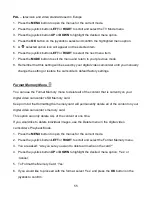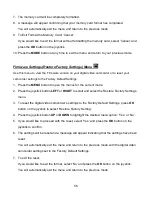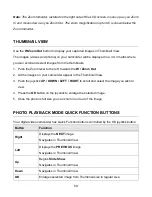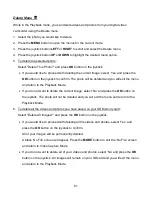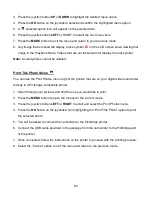51
2. Press the joystick button
LEFT
or
RIGHT
to scroll and select the Metering menu.
3. Press the joystick button
UP
or
DOWN
to highlight the desired menu option.
4. Press the
OK
button on the joystick to select and confirm the highlighted menu option.
5. A
selected option icon will appear on the selected item.
6. Press the joystick button
LEFT
or
RIGHT
to select the next menu item.
7. Press the
MODE
button to exit the menu and return to your previous mode.
8. An icon reflecting your selection will display on the LCD screen.
9. Remember that this setting will be saved by your digital video camcorder until you manually
change the setting or restore the camcorder’s default factory settings.
Language Menu
You can select your digital video camcorder’s language setting by selecting the desired
language from the Language menu.
1. Press the
MENU
button to open the menus for the current mode.
2. Press the joystick button
LEFT
or
RIGHT
to scroll and select the Language menu.
3. Press the joystick button
UP
or
DOWN
to highlight the desired menu option.
4. Press the
OK
button on the
joystick
to select and confirm the highlighted menu option.
5. A
selected option icon will appear on the selected item.
6. Press the joystick button
LEFT
or
RIGHT
to select the next menu item.
7. Press the
MODE
button to exit the menu and return to your previous mode.
8. Remember that this setting will be saved by your digital video camcorder until you manually
cha
nge the setting or restore the camcorder’s default factory settings.
Date/Time Menu
When you capture an image with your camcorder, the image will include a time stamp with the
date and time that the image was taken.