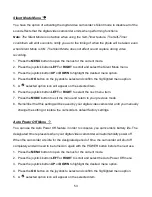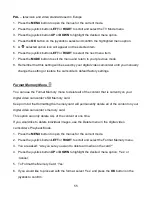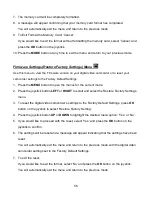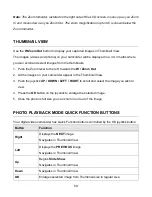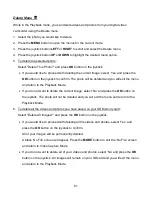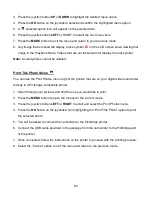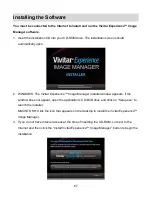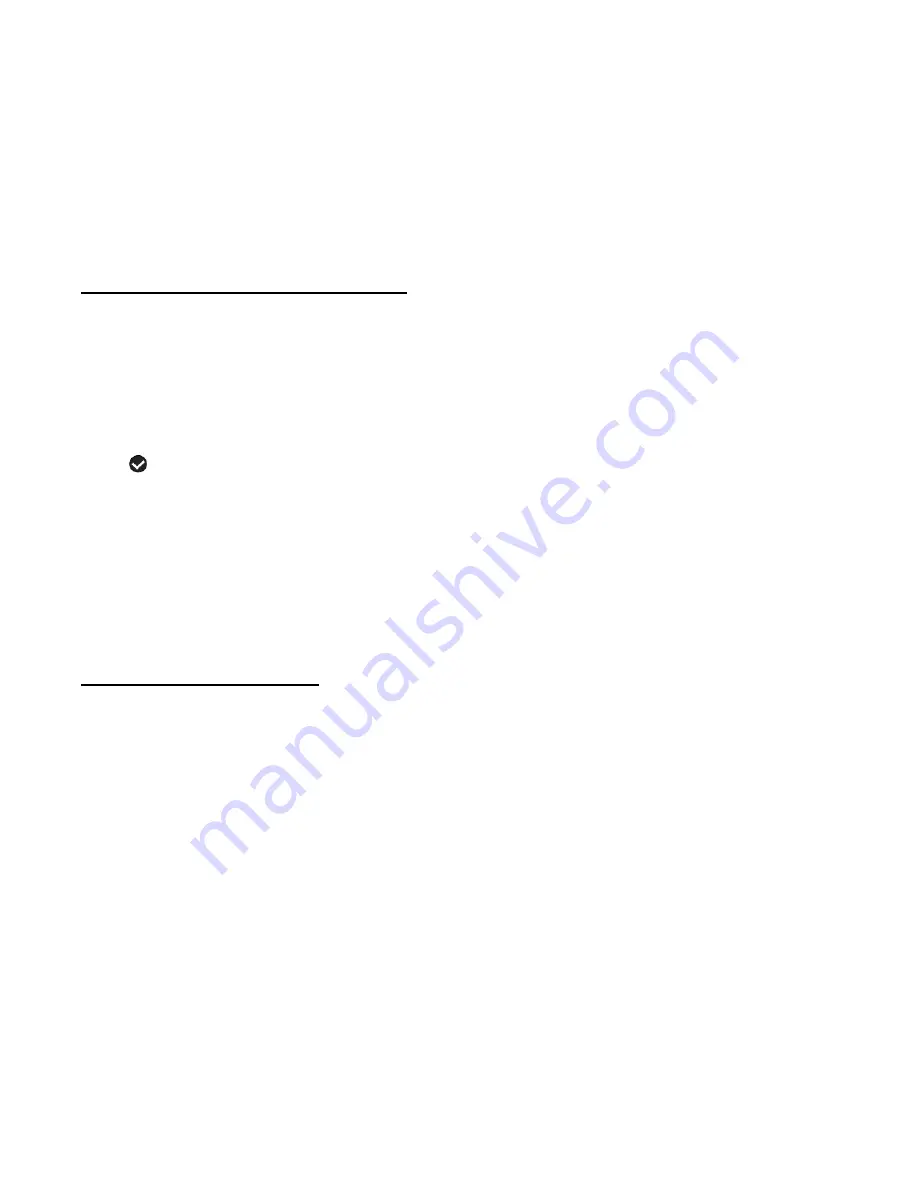
52
The Date/Time menu allows you to set
your camcorder’s date and time as desired. You can
also disable the timestamp for future images that will be taken with your camcorder.
On
– The timestamp will appear on photos taken.
Off
– The date stamp will not appear on photos taken.
To Enable/Disable the Timestamp:
1. Press the
MENU
button to open the menus for the current mode.
2. Press the joystick button
LEFT
or
RIGHT
to scroll and select the Date/Time menu.
3. Press the joystick button
UP
or
DOWN
to highlight the desired menu option.
4. Press the
OK
button on the joystick to select and confirm the highlighted menu option.
5. A
selected option icon will appear on the selected item.
6. Press the joystick button
LEFT
or
RIGHT
to select the next menu item.
7. Press the
MODE
button to exit the menu and return to your previous mode.
8. Remember that this setting will be saved by your digital video camcorder until you manually
change the setting or restore the camcorder’s default factory settings.
To Set the Date and Time:
1.
Highlight the “Date Setup” menu option.
2. Press the
OK
on the joystick button to select and confirm and enter the “Date Setup” option.
3.
The “Date Setup” submenu will open.
4. Scroll through the window with the
RIGHT
and
LEFT
joystick button. For each field in the
menu, use the
UP
and
DOWN
joystick button to set the time and date.
5. Once you have completed setting the time and date, press the
OK
on the joystick button to
save your settings.
6. If you would like to exit the Date/Time menu without changing the settings, press the
MODE
button at any time to exit the menu and return to your previous screen.