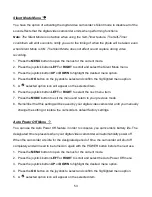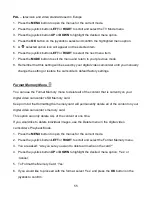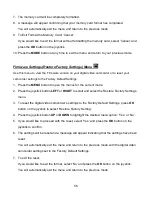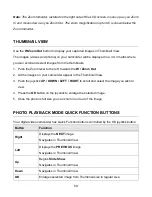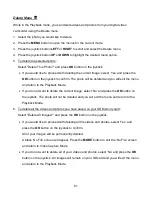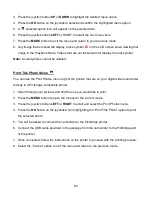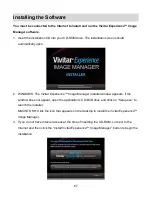61
Delete Menu
While in the Playback mode, you can delete videos and photos from your digital video
camcorder using the Delete menu.
1. Select the photo you would like to delete.
2. Press the
MENU
button to open the menus for the current mode.
3. Press the joystick button
LEFT
or
RIGHT
to scroll and select the Delete menu.
4. Press the joystick button
UP
or
DOWN
to highlight the desired menu option.
5. To delete the selected photo:
S
elect “Delete This Photo?” and press
OK
button on the joystick.
If you would like to proceed with deleting the current image: select ‘Yes’ and press the
OK
button on the joystick to confirm. The photo will be deleted and you will exit the menu
and return to the Playback Mode.
If you do not want to delete the current image, select ‘No’ and press the
OK
button on
the joystick. The photo will not be deleted and you will exit the menu and return to the
Playback Mode.
6. To delete all the videos and photos you have saved on your SD Memory card:
S
elect “Delete All Images?” and press the
OK
button on the joystick.
If you would like to proceed with deleting all the vide
os and photos, select ‘Yes’ and
press the
OK
button on the joystick to confirm.
All of your images will be permanently deleted.
A black ‘No File’ screen will appear. Press the
MODE
button to exit the ‘No File’ screen
and return to Video Capture Mode.
If yo
u do not want to delete all of your videos and photos, select ‘No’ and press the
OK
button on the joystick . All images will remain on your SD card and you will exit the menu
and return to the Playback Mode.