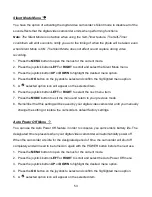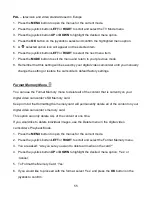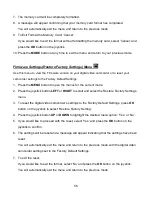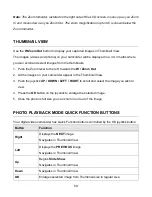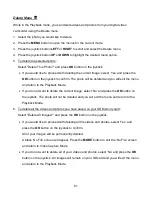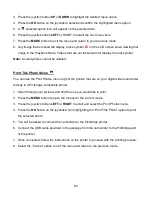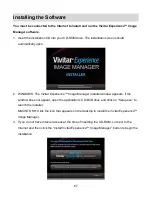63
3. Press the joystick button
LEFT
or
RIGHT
to scroll and select the Rotate menu.
4. Press the joystick button
UP
or
DOWN
to highlight the desired menu option.
5. Press the
OK
button on the joystick to select and confirm the highlighted menu option.
6. The selected picture will now appear rotated in the Playback Mode, saved as a new photo.
Crop Image Menu
You can crop any picture on your camcorder with the Crop feature.
1. Select a photo that you would like to crop.
2. Press the
MENU
button to open the menus for the current mode.
3. Press the joystick button
LEFT
or
RIGHT
to scroll and select the Crop menu.
4. Press the joystick button
UP
or
DOWN
to highlight the
‘Crop’ option.
5. Press the
OK
button on the joystick to open the Crop option.
6. The selected picture will open with the Crop box in the middle.
7. Use the
UP/ DOWN/ LEFT/ RIGHT
buttons on the joystick to move the Crop box and define
the desired crop area.
8. Use the
T/Zoom In
and
W/Zoom Out
buttons to enlarge or shrink the Crop box area.
9. When you are ready to crop, press the
Photo Shutter
button.
10. When you see the cropped picture appear, press the
Photo Shutter
button again to SAVE
or press the
MODE
button to CANCEL and return to the Crop menu.
11. If you selected to save, the cropped picture will now be saved as a new picture to your
memory card.
Protect/Lock Menu
Pictures and v
ideos taken with your camcorder can be protected or “locked” to prevent any
deletion or alteration being made to the files.
1. Press the
MENU
button to open the menus for the current mode.
2. Press the joystick button
LEFT
or
RIGHT
to scroll and select the Protect/Lock menu.