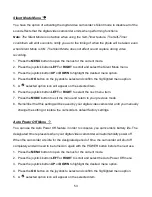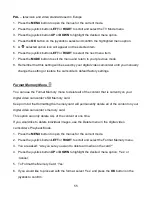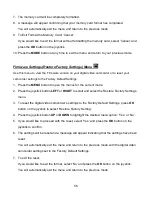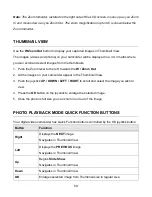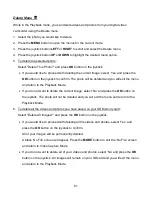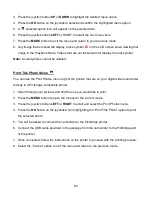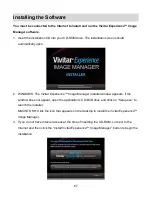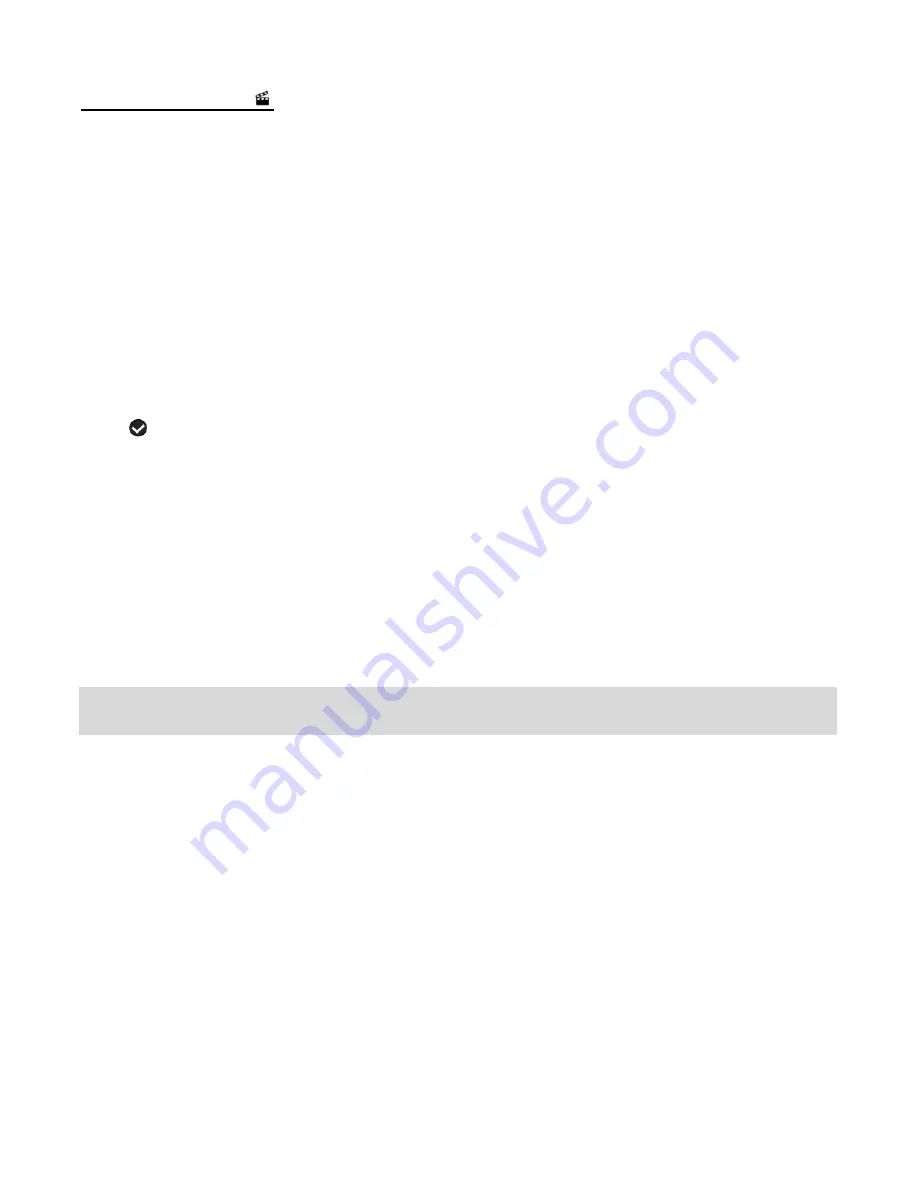
65
Slide Show Menu
The Slide Show menu allows you to set the interval length of time that each picture will display
during the slide show.
Note
: While in Playback mode, press the
UP
Quick Function button to initiate the Slide Show.
Press any button to exit the Slide Show and return to the previous mode.
1. Press the
MENU
button to open the menus for the current mode.
2. Press the joystick button
LEFT
or
RIGHT
to scroll and select the Slide Show menu.
3. Press the joystick button
UP
or
DOWN
to highlight the desired menu option.
4. Press the
OK
button on the joystick to select and confirm the highlighted menu option.
5. A
selected option icon will appear on the selected item.
6. Press the joystick button
LEFT
or
RIGHT
to select the next menu item.
7. Press the
MODE
button to exit the menu and return to your previous mode.
8. While in Playback Mode, push the joystick
UP
to initiate the Slide Show.
Connecting the Camcorder to a TV or HDTV
The digital camcorder has an AV and HDMI port to use your larger TV screen in place of the
camcorder’s LCD screen. On plugging the TV Cable (supplied) or the HDMI Cable (purchased
separately) to the digital camcorder
’s AV or HDMI slot and to the TV, the LCD screen turns
blank.
Use the camcorder normally to capture and playback photos and videos.
The images will appear on the TV i
nstead of on the digital camcorder’s LCD screen.
Note:
The only limitation of using the TV screen is that the digital camcorder is now not
portable.