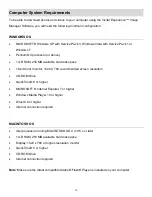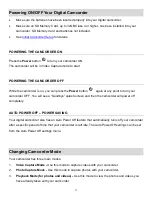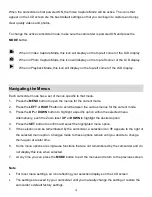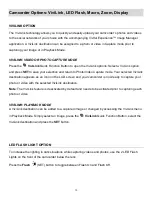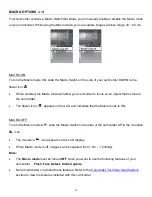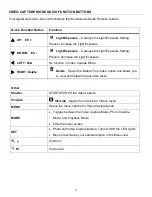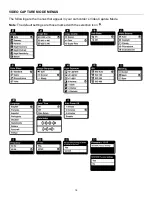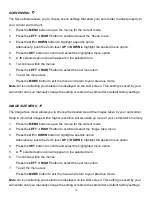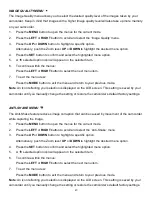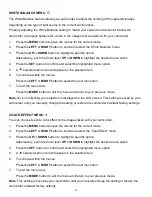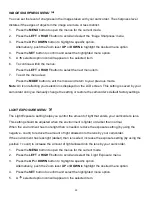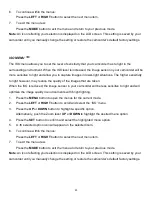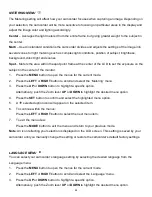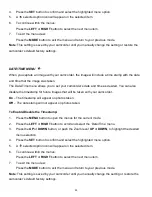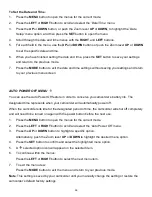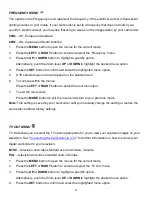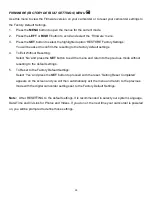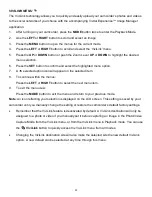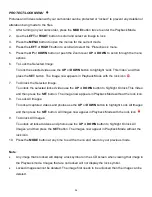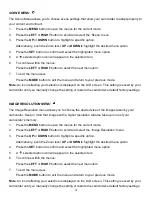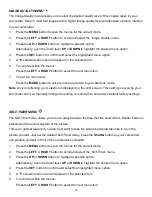24
METERING MENU
The Metering setting will affect how your camcorder focuses when capturing an image. Depending on
your selection, the camcorder will be more sensitive to focusing on particular areas in the display and
adjust the image color and lighting accordingly.
Center
– Averages the light metered from the entire frame, but giving greater weight to the subject in
the center.
Multi
– Used in standard conditions the camcorder divides and adjusts the settings of the image into
several zones for light metering such as complex light conditions, position of subject, brightness,
background, direct light and scenes.
Spot
– Meters the area within the spot point frame at the center of the LCD to set the exposure on the
subject in the center of the monitor.
1.
Press the
MENU
button to open the menus for the current mode.
2.
Press the
LEFT
or
RIGHT
button to scroll and select the ‘Metering’ menu.
3.
Press the
UP
or
DOWN
button to highlight a specific option.
Alternatively, push the Zoom lever
UP
or
DOWN
to highlight the desired menu option.
4.
Press the
SET
button to confirm and select the highlighted menu option.
5.
A
selected option icon will appear on the selected item.
6.
To continue within the menus:
Press the
LEFT
or
RIGHT
button to select the next menu item.
7.
To exit the menu view:
Press the
MODE
button to exit the menu and return to your previous mode.
Note
: An icon reflecting your selection is displayed on the LCD screen. This setting is saved by your
ca
mcorder until you manually change the setting or restore the camcorder’s default factory settings.
LANGUAGE MENU
You can select your
camcorder’s language setting by selecting the desired language from the
Language menu.
1.
Press the
MENU
button to open the menus for the current mode.
2.
Press the
LEFT
or
RIGHT
button to scroll and select the ‘Language’ menu.
3.
Press the
UP
or
DOWN
button to highlight a specific option.
Alternatively, push the Zoom lever
UP
or
DOWN
to highlight the desired menu option.