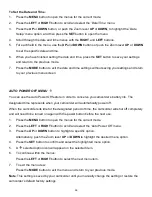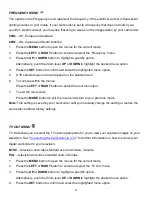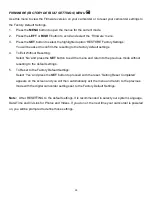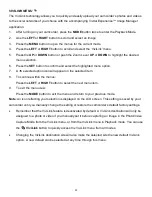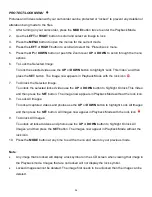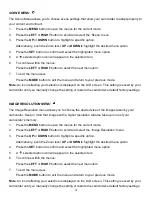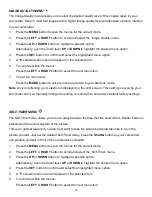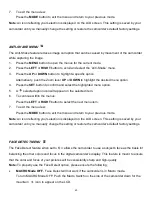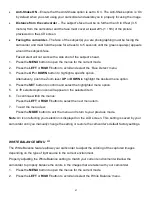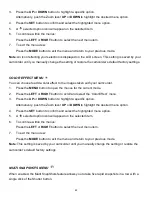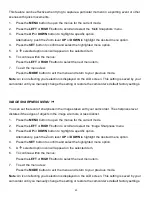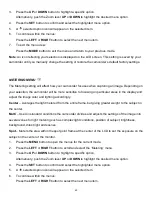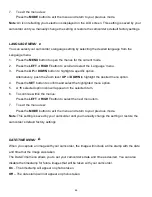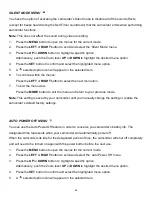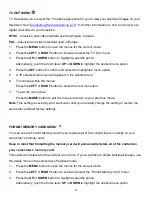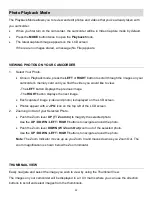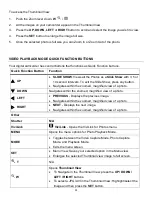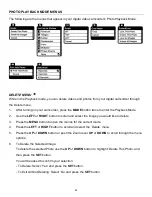40
7.
To exit the menu view:
Press the
MODE
button to exit the menu and return to your previous mode.
Note
: An icon reflecting your selection is displayed on the LCD screen. This setting is saved by your
camcorder until you manually change the setting or restore the camcorder’s default factory settings.
ANTI-SHAKE MENU
The Anti-Shake feature reduces image corruption that can be caused by movement of the camcorder
while capturing the image.
1.
Press the
MENU
button to open the menus for the current mode.
2.
Press the
LEFT
or
RIGHT
button to scroll and select the ‘Anti-Shake’ menu.
3.
Press the
UP
or
DOWN
button to highlight a specific option.
Alternatively, push the Zoom lever
UP
or
DOWN
to highlight the desired menu option.
4.
Press the
SET
button to confirm and select the highlighted menu option.
5.
A
selected option icon will appear on the selected item.
6.
To continue within the menus:
Press the
LEFT
or
RIGHT
button to select the next menu item.
7.
To exit the menu view:
Press the
MODE
button to exit the menu and return to your previous mode.
Note
: An icon reflecting your selection is displayed on the LCD screen. This setting is saved by your
camcorder until you m
anually change the setting or restore the camcorder’s default factory settings.
FACE DETECT MENU
The Face Detect feature when set to ‘On’ allows the camcorder to use a subject’s face as the basis for
balancing the other colors and focus in the digital
camcorder’s display. This feature is meant to ensure
that the color and focus of your pictures will be consistently sharp and high-quality.
Note:
To properly use the Face Detect option, please ensure the following:
MACRO Mode OFF
- Face Detect will not work if the camcorder is in Macro mode.
To turn MACRO Mode OFF: Push the Macro Switch on the side of the camcorder down for the
mountain
icon to appear on the LCD.