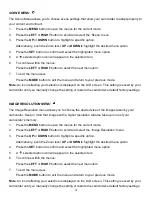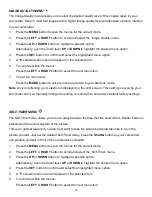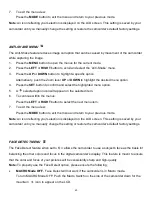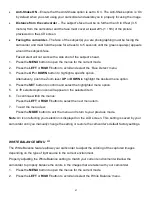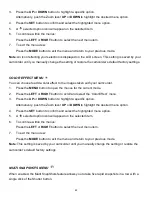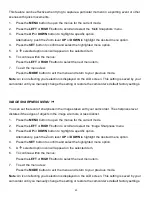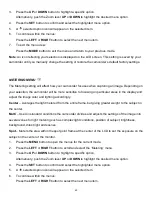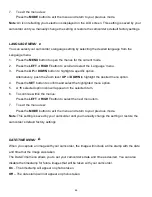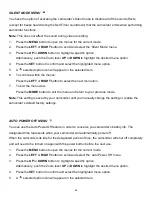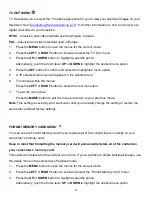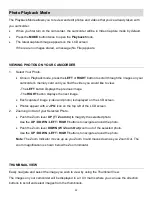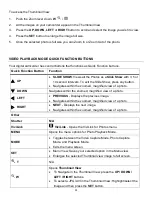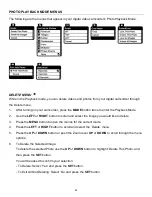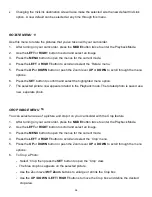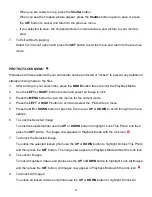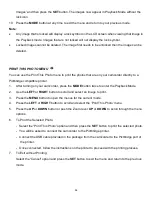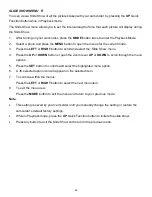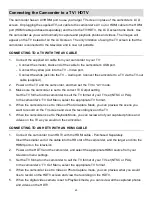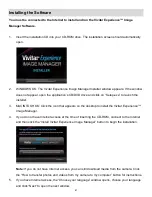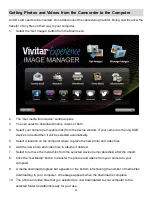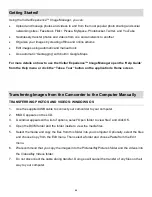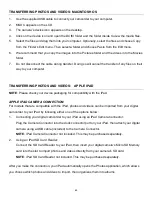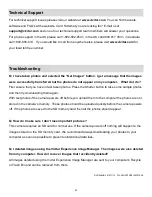52
Photo Playback Mode
The Playback Mode allows you to review and edit photos and videos that you’ve already taken with
you camcorder.
When you first turn on the camcorder, the camcorder will be in Video Capture mode by default.
Press the
MODE
button twice to open the
Playback
Mode.
The latest captured image appears on the LCD screen.
If there are no images stored, a message (No File) appears.
VIEWING PHOTOS ON YOUR CAMCORDER
1.
Select Your Photo:
Once in Playback mode, press the
LEFT
or
RIGHT
button
to scroll through the images on your
camcorder
’s memory card until you find the video you would like to view.
- The
LEFT
button displays the previous image.
- The
RIGHT
button displays the next image.
Each captured image (video and photo) is displayed on the LCD screen.
Photos
appear with a ‘
JPG
’ icon on the top left of the LCD screen.
2.
Zooming In/Out of your Selected Photo:
Push the Zoom lever
UP (T
/ Zoom In)
to magnify the selected photo.
Use the
UP
/
DOWN
/
LEFT
/
RIGHT
buttons to navigate around the photo.
Push the Zoom lever
DOWN (W
/ Zoom Out)
zoom out of the selected photo.
Use the
UP
/
DOWN
/
LEFT
/
RIGHT
buttons to navigate around the photo.
Note
: The Zoom Indicator moves up as you Zoom In and moves down as you Zoom Out. The
zoom magnification is shown below the Zoom Indicator.
THUMBNAIL VIEW
Easily navigate and select the image you wish to view by using the Thumbnail View.
The images on your camcorder will be displayed in a 3 X 3 matrix where you can use the direction
buttons to scroll and select images from the thumbnails.