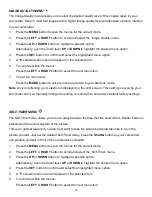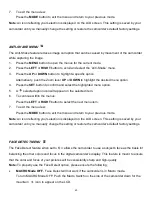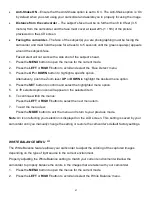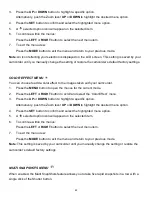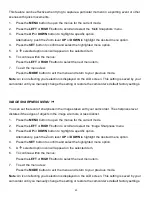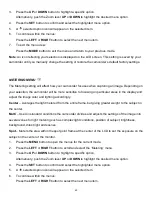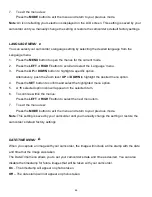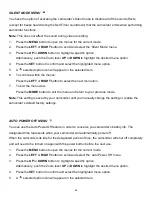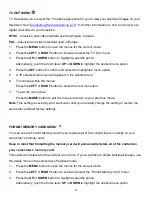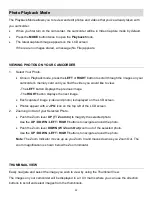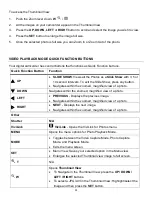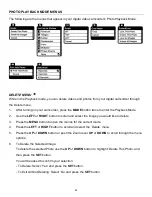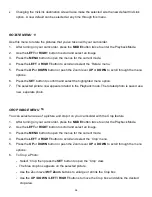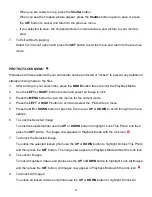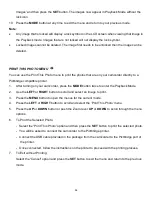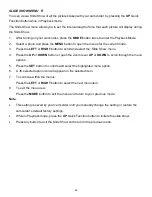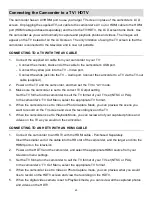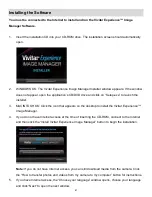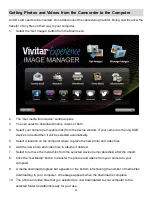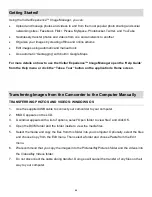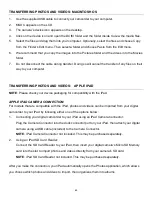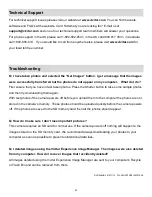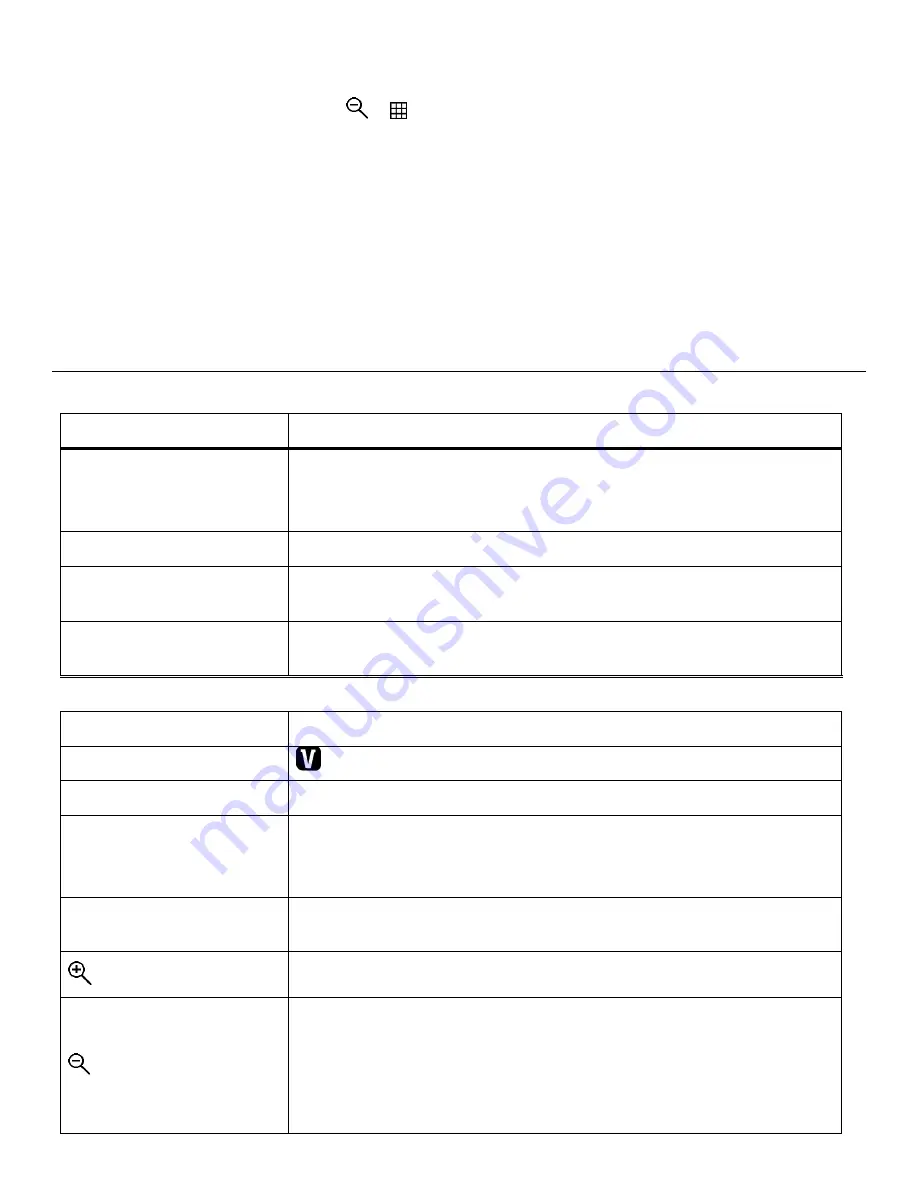
53
To access the Thumbnail View:
1.
Push the Zoom lever down,
W
/
.
2.
All the images on your camcorder appear in the Thumbnail View.
3.
Press the
UP, DOWN, LEFT
or
RIGHT
button to scroll and select the image you wish to view.
4.
Press the
SET
button to enlarge the image full size.
5.
Once the selected photo is full size you can Zoom In or Zoom Out of the photo.
VIDEO PLAYBACK MODE QUICK FUNCTION BUTTONS
Your digital camcorder has control buttons that functions as Quick Function buttons.
Quick Function Button
Function
UP
SLIDE SHOW
: Views all the Photos as a
Slide
Show
with 3, 5 or
10 second intervals. To exit the Slide Show, press any button.
Navigates within the zoomed, magnified view of a photo.
DOWN
Navigates within the zoomed, magnified view of a photo.
LEFT
PREVIOUS
- Displays the previous image.
Navigates within the zoomed, magnified view of a photo.
RIGHT
NEXT
- Displays the next image.
Navigates within the zoomed, magnified view of a photo.
Other
Shutter
N/A
ViviLink
ViviLink
- Opens the ViviLink for Photos menu.
MENU
Opens the menu options for Photo Playback Mode.
MODE
Toggles between the Video Capture Mode, Photo Capture
Mode, and Playback Mode.
Exits the menu screen.
SET
Menu View: Saves your selected option in the Menu view.
Enlarges the selected Thumbnail view image to full screen.
T
N/A
W
Opens
Thumbnail View
To Navigate in the Thumbnail View: press the
UP / DOWN /
LEFT / RIGHT
buttons.
To select a JPG/AVI in the Thumbnail View: Highlight/select the
image and then press the
SET
button.