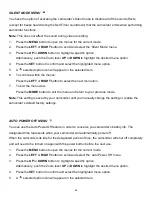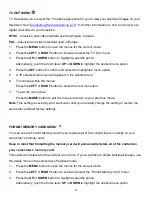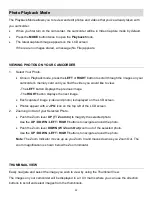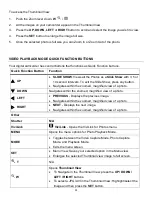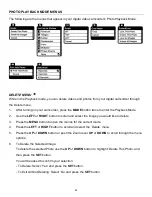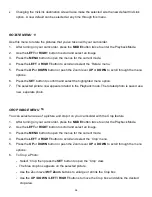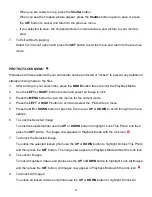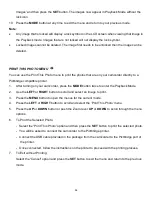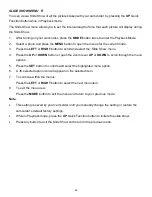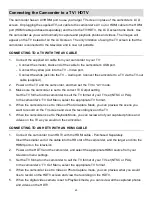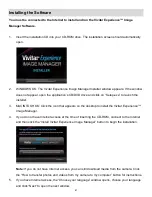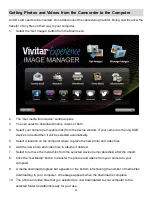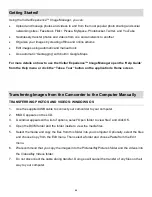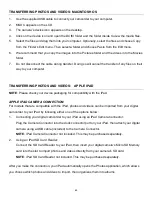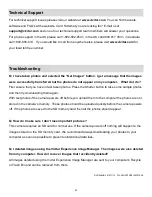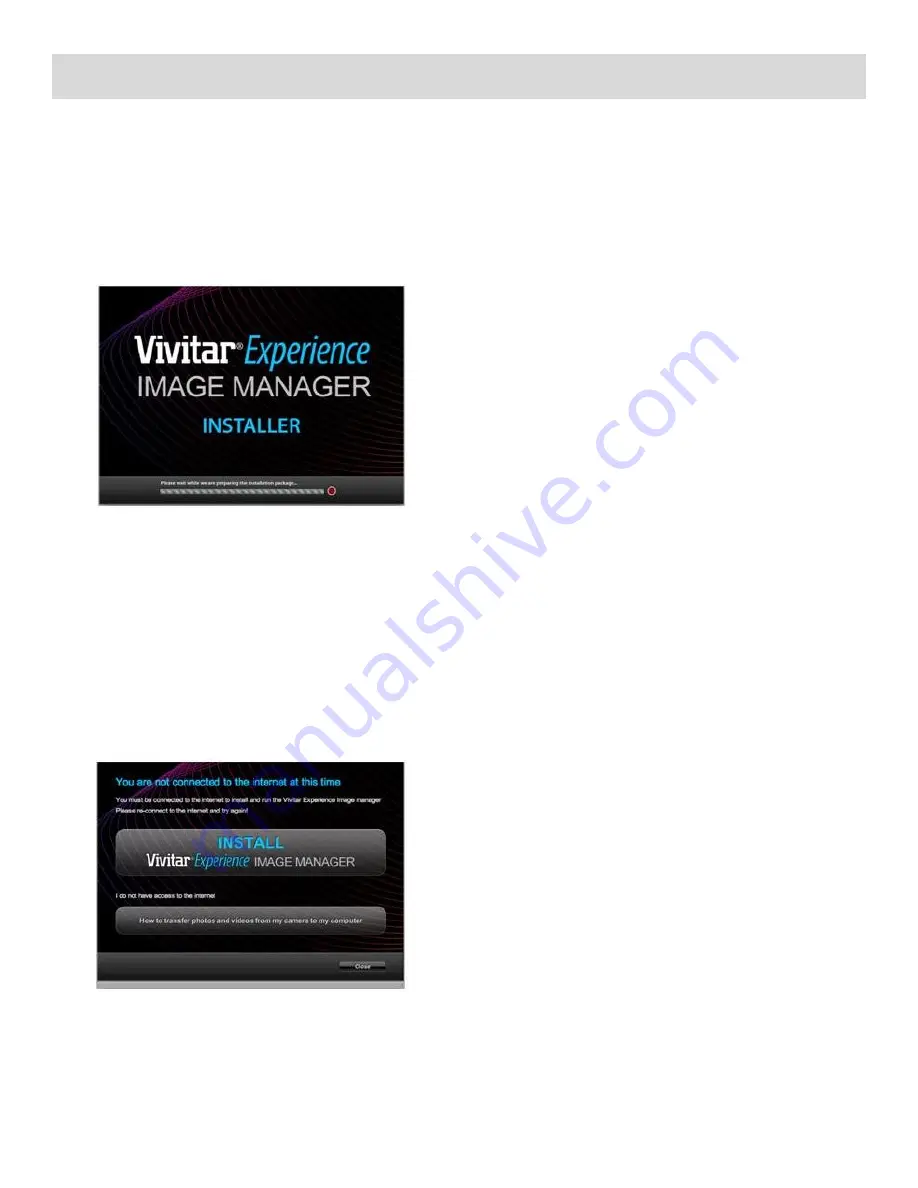
61
Installing the Software
You must be connected to the Internet to install and run the Vivitar Experience
™ Image
Manager Software.
1.
Insert the installation CD into your CD-ROM drive. The installation screen should automatically
open.
2.
WINDOWS OS: The Vivitar Experience Image Manager Installer window appears. If the window
does not appear, open the application’s CD/DVD drive and click on “Setup.exe” to launch the
installer.
3.
MACINTOSH OS: Click the icon that appears on the desktop to install the Vivitar Experience
™
Image Manager.
4.
If you do not have Internet access at the time of inserting the CD-ROM, connect to the Internet
and then click the “Install Vivitar Experience Image Manager” button to begin the installation.
Note:
If you do not have Internet access, you can still download media from the camera. Click
the “How to transfer photos and videos from my camera to my computer” button for instructions.
5.
If you have I
nternet access, the “Choose your language” window opens, choose your language
and click “Next” to open the next window.