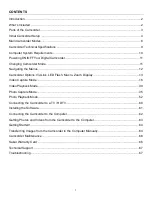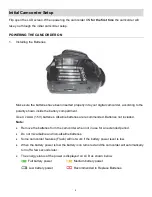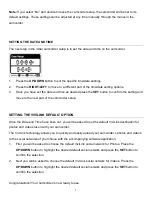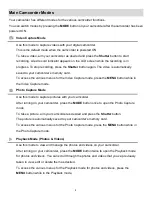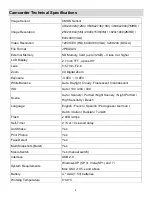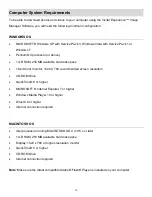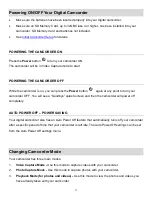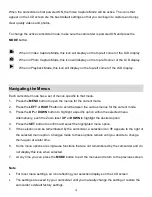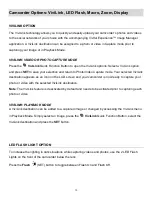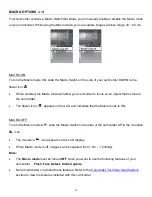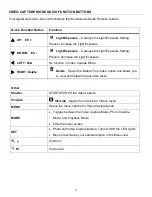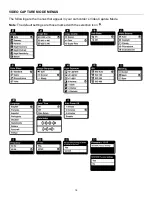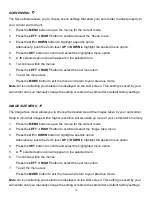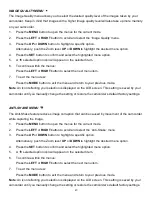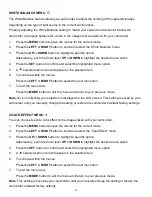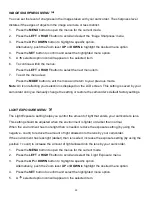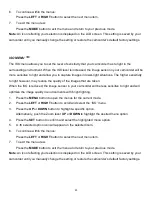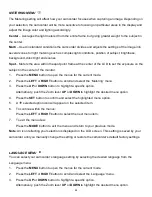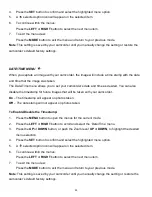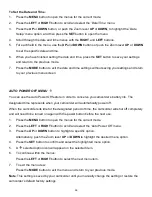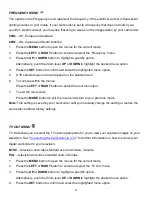12
When the camcorder is first powered ON, the Video Capture Mode will be active. The icons that
appear on the LCD screen are the best default settings so that you can begin to capture and enjoy
clear quality videos and photos.
To change the active camcorder mode, make sure the camcorder is powered ON and press the
MODE
button.
When in Video Capture Mode, this icon will display on the top-left corner of the LCD display.
When in Photo Capture Mode, this icon will display on the top-left corner of the LCD display.
When in Playback Mode, this icon will display on the top-left corner of the LCD display.
Navigating the Menus
Each camcorder mode has a set of menus specific to that mode.
1.
Press the
MENU
button to open the menus for the current mode.
2.
Press the
LEFT
or
RIGHT
button to scroll between the various menus for the current mode.
3.
Press the
UP
or
DOWN
button to highlight a specific option within the selected menu.
Alternatively, push the Zoom lever
UP
or
DOWN
to highlight the desired option.
4.
Press the
SET
button to confirm and select the highlighted menu option.
5.
If the selection can be remembered by the camcorder, a selection icon
appears to the right of
the selected menu option. Changes made to these options remain until you decide to change
them again at a later time.
6.
Some menu options are single-use functions that are not remembered by the camcorder and do
not display this icon when selected.
7.
At any time you can press the
MODE
button to exit the menus and return to the previous screen.
Note
:
For most menu settings, an icon reflecting your selection displays on the LCD screen.
The settings are saved by your camcorder until you manually change the setting or restore the
camcorder’s default factory settings.