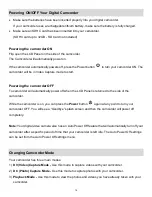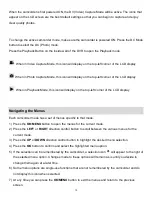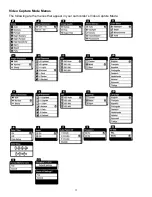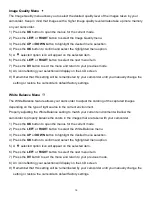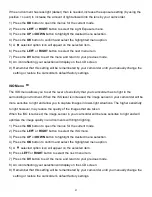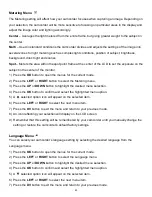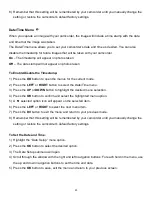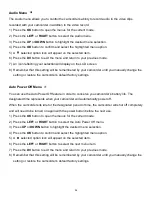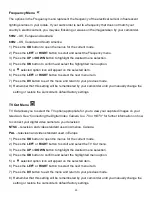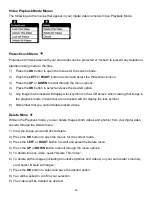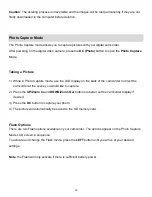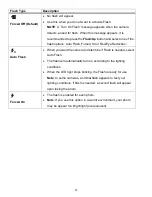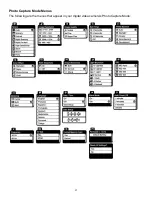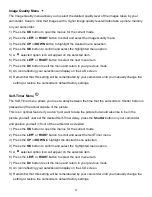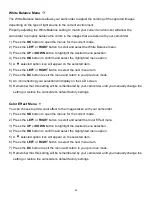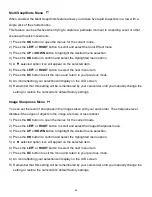23
8) Remember that this setting will be remembered by your camcorder until you manually change the
setting or restore the camcorder
‟s default factory settings.
Date/Time Menu
When you capture an image with your camcorder, the image will include a time stamp with the date
and time that the image was taken.
The Date/Time menu allows you to set your camcorder
‟s date and time as desired. You can also
disable the timestamp for future images that will be taken with your camcorder.
On
– The timestamp will appear on photos taken
Off
– The date stamp will not appear on photos taken
To Enable/Disable the Timestamp:
1) Press the
OK
button to open the menus for the current mode.
2) Press the
LEFT
or
RIGHT
button to select the Date/Time menu.
3) Press the
UP
or
DOWN
button to highlight the desired menu selection.
4) Press the
OK
button to confirm and select the highlighted menu option.
5) A
selected option icon will appear on the selected item.
6) Press the
LEFT
or
RIGHT
to select the next menu item.
7) Press the
DV
button to exit the menu and return to your previous mode.
8) Remember that this setting will be remembered by your camcorder until you manually change the
setting or restore the camcorder
‟s default factory settings.
To Set the Date and Time:
1)
Highlight the “Date Setup” menu option.
2) Press the
OK
button to select the desired option.
3) The Date Setup submenu will open
4) Scroll through the window with the right and left navigation buttons. For each field in the menu, use
the up and down navigation buttons to set the time and date.
5) Press the
OK
button to save, exit the menu and return to your previous screen.