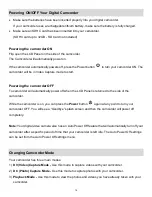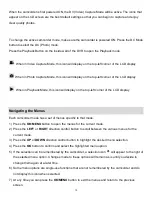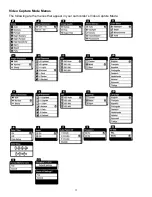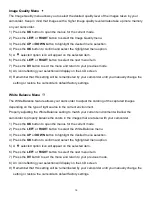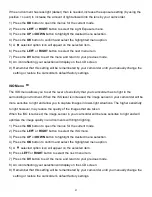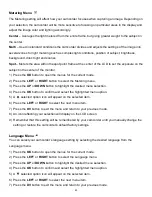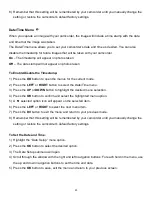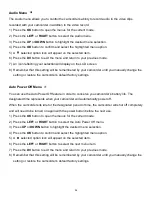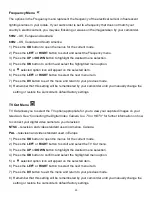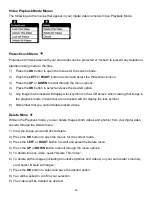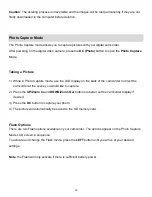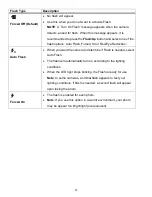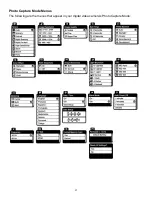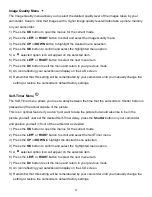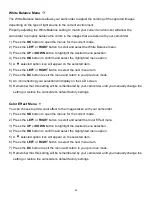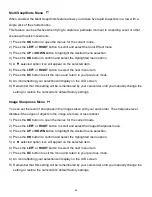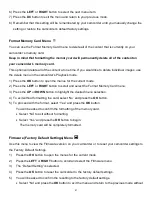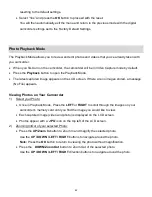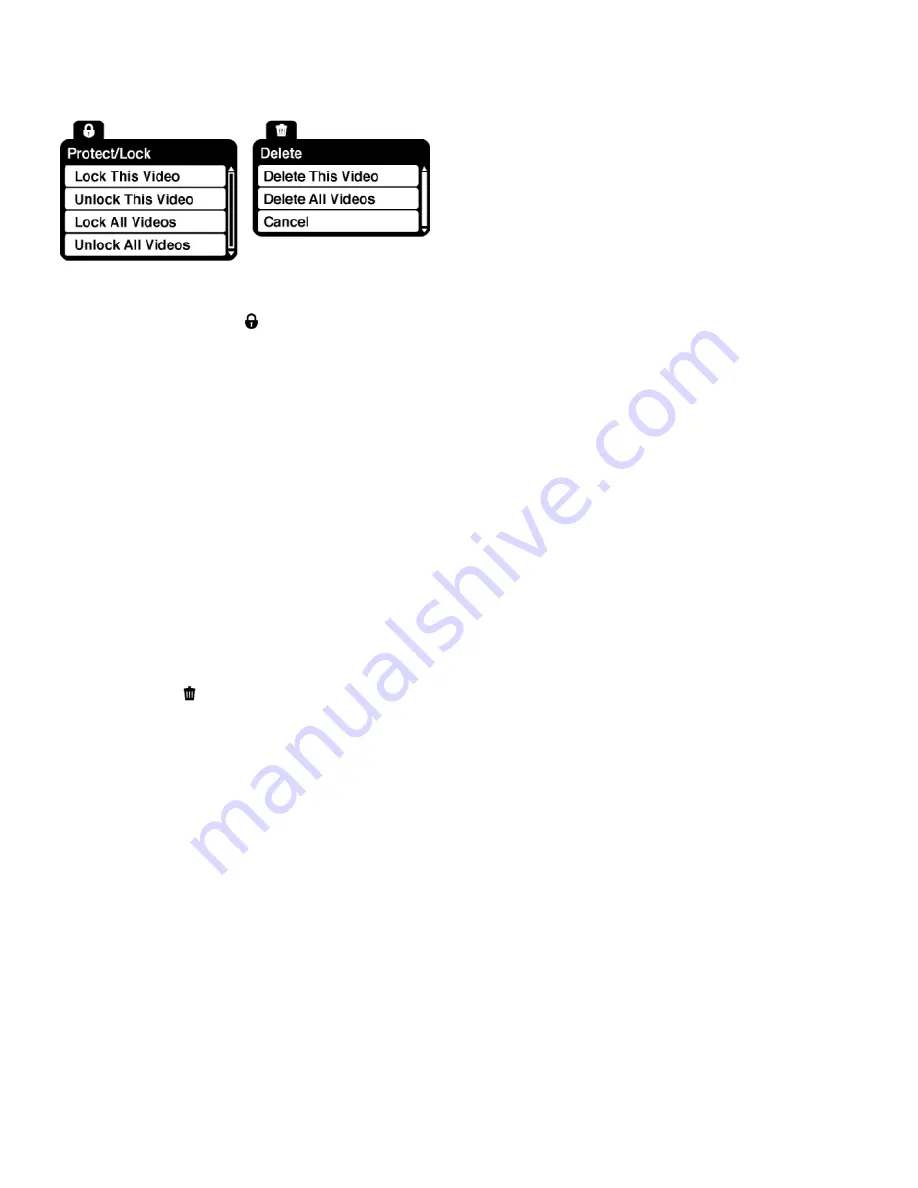
28
Video Playback Mode Menus
The following are the menus that appear in your digital video camera
‟s Video Playback Mode:
Protect/Lock Menu
Pictures and Videos taken with your camcorder
can be protected or “locked” to prevent any deletion or
alteration being made to the files.
1)
Press the
OK
button to open the menus for the current mode.
2)
Press the
LEFT
or
RIGHT
button to scroll and select the Protect/Lock menu.
3)
Press the
UP
or
DOWN
to scroll through the menu options.
4)
Press the
OK
button to select and save the desired option.
5)
Any image that is locked will display a lock symbol on the LCD screen when viewing that image in
the playback mode. Videos that are not locked will not display the lock symbol.
6)
Remember that you cannot delete locked videos.
Delete Menu
While in the Playback mode, you can delete images (both videos and photos) from your digital video
camera through the Delete menu.
1) View the image you would like to delete.
2) Press the
OK
button to open the menus for the current mode.
3) Press the
LEFT
or
RIGHT
button to scroll and select the Delete menu.
4) Press the
UP
or
DOWN
button to scroll through the menu options.
5)
To delete this one video, select “Delete This Video”.
6) To delete all the images (including all unlocked photos and videos) on your camcorder
‟s memory
card,
select “Delete All Images”.
7) Press the
OK
button to select and save the desired option.
8) You will be asked to confirm your selection.
9) The videos will be deleted as desired.