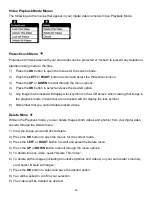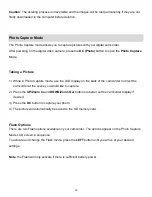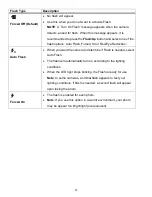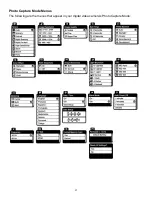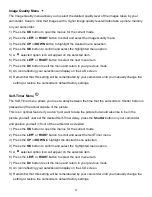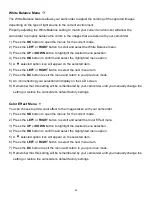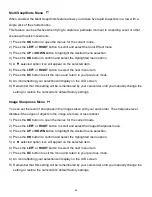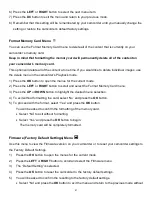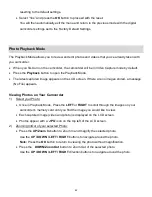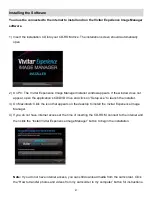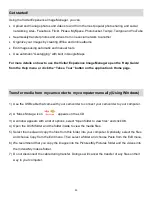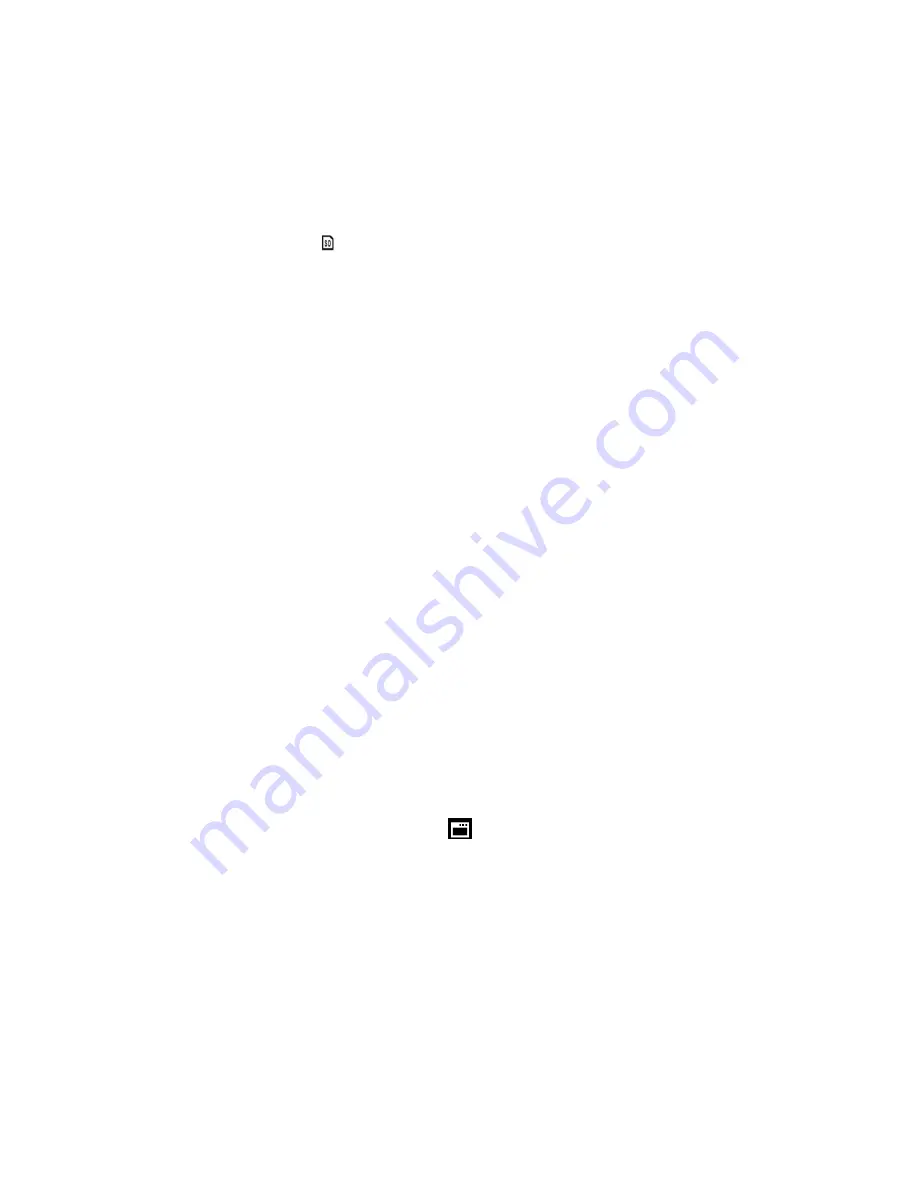
41
6) Press the
LEFT
or
RIGHT
button to select the next menu item.
7) Press the
DC
button to exit the menu and return to your previous mode.
8) Remember that this setting will be remembered by your camcorder until you manually change the
setting or restore the camcorder
‟s default factory settings.
Format Memory Card Menu
You can use the Format Memory Card menu to delete all of the content that is currently on your
camcorder
‟s memory card.
Keep in mind that formatting the memory card will permanently delete all of the content on
your camcorder
‟s memory card.
This option will delete all of the content at one time. If you would like to delete individual images, use
the delete menu in the camcorder
‟s Playback mode.
1) Press the
OK
button to open the menus for the current mode.
2) Press the
LEFT
or
RIGHT
button to scroll and select the Format Memory Card menu.
3) Press the
UP
or
DOWN
button to highlight the desired menu selection.
4) To exit without formatting the card, se
lect „No‟ and press the
OK
button.
5)
To proceed with the format, select “Yes” and press the
OK
button.
You will be asked to confirm the formatting of the memory card.
Select “No” to exit without formatting.
Select “Yes” and press the
OK
button to begin.
The memory card will be completely formatted.
Firmware (Factory Default Settings) Menu
Use this menu to view the Firmware version on your camcorder or to reset your camcorder settings to
the Factory Default Settings.
1)
Press the
OK
button to open the menus for the current mode.
2)
Press the
LEFT
or
RIGHT
button to scroll and select the Firmware menu.
3)
The “Default Setting” is selected.
4)
Press the
OK
button to reset the camcorder to the factory default settings.
5)
You will be asked to confirm the resetting to the factory default settings.
Select “No” and press the
OK
button to exit the menu and return to the previous mode without