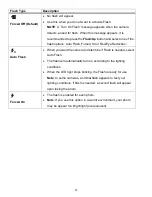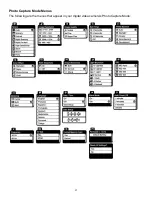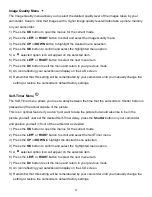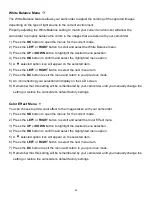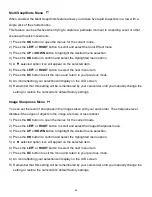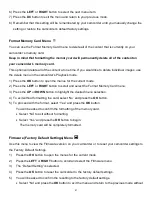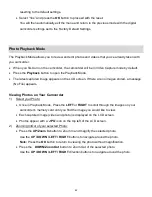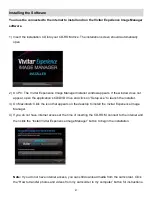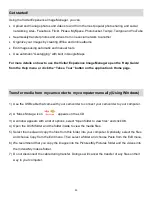44
Rotate Menu
Use this menu to rotate the pictures that you‟ve taken with your camcorder.
1) Press the
OK
button to open the menus for the current mode.
2) Press the
LEFT
or
RIGHT
button to scroll and select the Rotate menu.
3) Press the
UP
or
DOWN
button to highlight the desired menu selection.
4) Press the
OK
button to confirm and select the highlighted menu option.
5) The selected picture will now appear rotated in the Playback mode
– saved as a separate photo.
6) Press the
LEFT
or
RIGHT
to select the next menu item.
7) Press the
DC
button to exit the menu and return to your previous mode.
Protect/Lock Menu
Pictures and Videos taken with your camcorder
can be protected or “locked” to prevent any deletion or
alteration being made to the files.
1) Press the
OK
button to open the menus for the current mode.
2) Press the
LEFT
or
RIGHT
button to scroll and select the Protect/Lock menu.
3) Press the
UP
or
DOWN
button to scroll through the menu options.
4) Press the
OK
button to select and save the desired option.
5) Press the
UP
or
DOWN
button to confirm the option.
6) Press the
OK
button to select and save the desired option
7) Press the
LEFT
or
RIGHT
button to select the next menu item.
8) Press the
DC
button to exit the menu and return to your previous mode.
9) Any image that is locked will display a lock symbol on the LCD screen when viewing that image in
the playback mode. Photos that are not locked will not display the lock symbol.
10) Remember that you cannot delete or edit locked photos.
Delete Menu
While in the Playback mode, you can delete images (both videos and photos) from your digital video
camera through the Delete menu.
1) View the image you would like to delete.
2) Press the
OK
button to open the menus for the current mode.
3) Press the
LEFT
or
RIGHT
button to scroll and select the Delete menu.