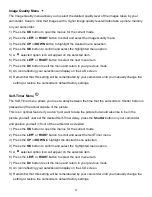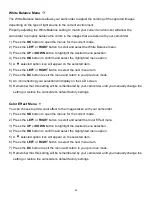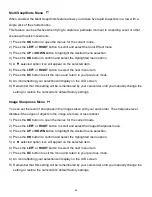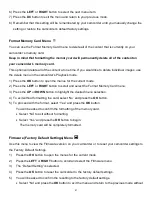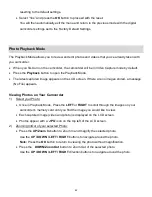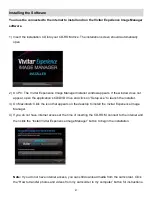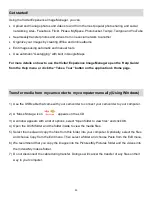46
6)
The Slide Show will begin to play.
7)
Press the
Playback
button to exit the Slide Show and return to the Playback mode, or press the
DC
/
DV
buttons to revert to the Photo or Video Capture mode.
Connecting the Digital Video Camera to a TV or HDTV
The camcorder has an AV port to use your larger TV or HDTV screen in place of the camcorder`s
LCD screen. On plugging the TV-out cable (supplied) to the camcorders AV out jack, the LCD screen
will turn blank. Use the camcorder as you would to capture and playback photos and videos. The
images will appear on the TV instead of on the LCD screen.
Note:
The only limitation of using the TV screen is that the camcorder is now not portable.
The camcorder will continue to consume battery power.
1) Connect the camcorder to a TV via the TV-out cable (supplied) or to a HDTV.
2) Turn on the TV and the camcorder, and then s
et the TV to “AV” mode.
3) You will need to set the TV format on the camcorder to suit the TV format of your TV set.
4) Make sure the camcorder is set to the correct TV Output setting. On plugging in the TV out cable a
message will appear on the LCD screen to select NTSC or PAL for the type of TV you are using.
5) Select the option as per the format of the TV set you are using and press the
OK
button.
6) When the camcorder is set to record mode, you can preview the subjects you want to record on the
TV screen.
7) When the camcorder is set to Playback mode, you can review all the photos and videos stored in
the SD memory card on the TV.