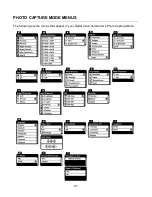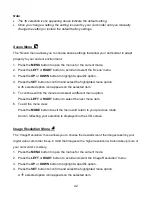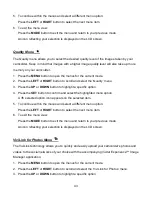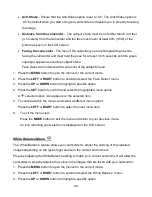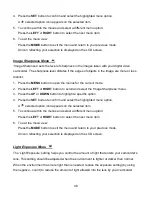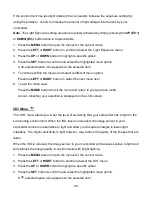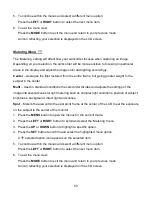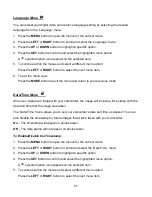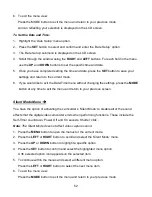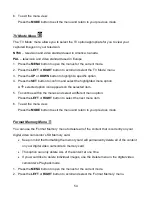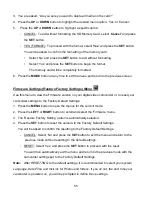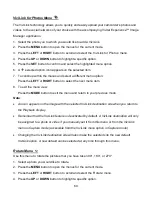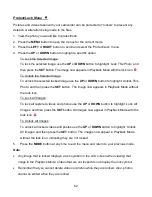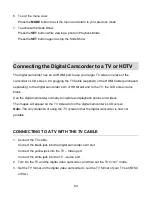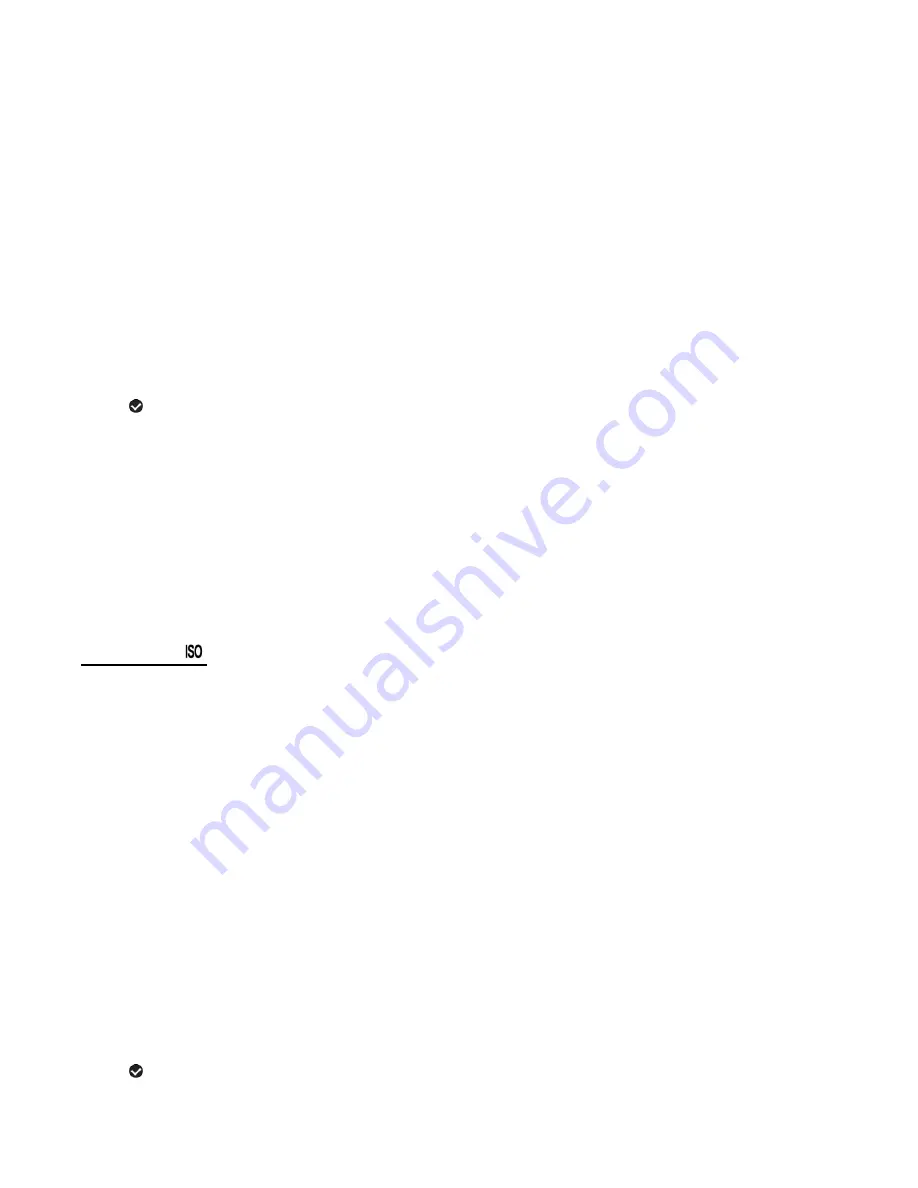
49
If the environment has less light (darker) than is needed, increase the exposure setting (by
using the po count) to increase the amount of light allowed into the lens by your
camcorder.
Note
: The Light Exposure setting can also be quickly activated by simply pressing the
UP (EV +)
or
DOWN (EV-)
button while in Capture Mode.
1. Press the
MENU
button to open the menus for the current mode.
2. Press the
LEFT
or
RIGHT
button to scroll and select the ‘Light Exposure’ menu.
3. Press the
UP
or
DOWN
button to highlight a specific option.
4. Press the
SET
button to confirm and select the highlighted menu option.
A
selected option icon appears on the selected item.
5. To continue within the menus and select a different menu option:
Press the
LEFT
or
RIGHT
button to select the next menu item.
6. To exit the menu view:
Press the
MODE
button to exit the menu and return to your previous mode.
An icon reflecting your selection is displayed on the LCD screen.
ISO Menu
The ‘ISO’ menu allows you to set the level of sensitivity that your camcorder has to light in the
surrounding environment. When the ISO level is increased, the image sensor in your
camcorder will be more sensitive to light and allow you to capture images in lower-light
situations. The higher sensitivity to light however, may reduce the quality of the images that are
taken.
When the ISO is reduced, the image sensor in your camcorder will be less sensitive to light and
will optimize the image quality in environments with bright lighting.
1. Press the
MENU
button to open the menus for the current mode.
2. Press the
LEFT
or
RIGHT
button to scroll and select the ‘ISO’ menu.
3. Press the
UP
or
DOWN
button to highlight a specific option.
4. Press the
SET
button to confirm and select the highlighted menu option.
A
selected option icon appears on the selected item.