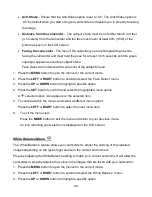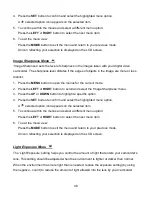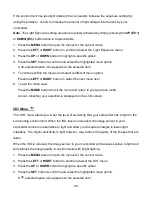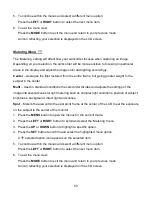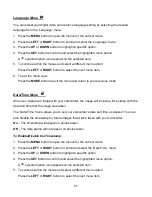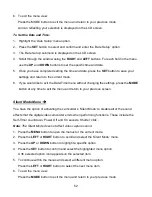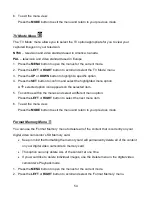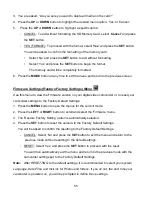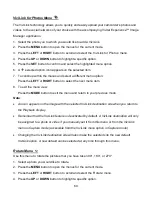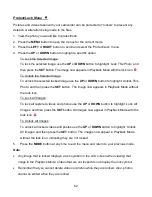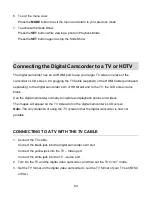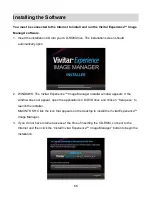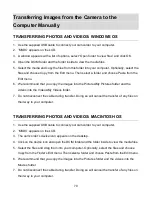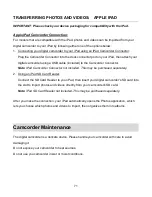60
ViviLink for Photos Menu
The ViviLink technology allows you to quickly and easily upload your camcorder’s photos and
videos to the social networks of your choice with the accompanying Vivitar Experi
ence™ Image
Manager application.
1. Select the photo you to which you would like to add a ViviLink.
2. Press the
MENU
button to open the menus for the current mode.
3. Press the
LEFT
or
RIGHT
button to scroll and select the ‘ViviLink for Photos’ menu.
4. Press the
UP
or
DOWN
button to highlight a specific option.
5. Press the
SET
button to confirm and select the highlighted menu option.
6. A
selected option icon appears on the selected item.
7. To continue within the menus and select a different menu option:
Press the
LEFT
or
RIGHT
button to select the next menu item.
8. To exit the menu view:
Press the
MODE
button to exit the menu and return to your previous mode.
Note
:
An icon appears on the image with the selected ViviLink destination site when you return to
the Playback display.
Remember that the ViviLink feature is deactivated by default. A ViviLink destination will only
be assigned to a photo or video if you manually set it from this menu or from the ViviLink
menu in Capture mode (accessible from the ViviLink menu option in Capture mode).
Changing the ViviLink destination site will also make the selected site the new default
ViviLink option. A new default can be selected at any time through this menu.
Rotate Menu
Use this menu to rotate the pictures that you have taken 90
, 180
, or 270
.
1. Select a photo you would like to rotate.
2. Press the
MENU
button to open the menus for the current mode.
3. Press the
LEFT
or
RIGHT
button to scroll and select the ‘Rotate’ menu.
4. Press the
UP
or
DOWN
button to highlight a specific option.