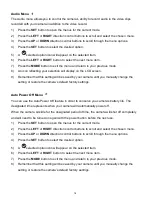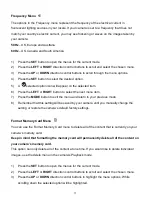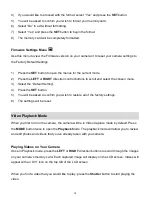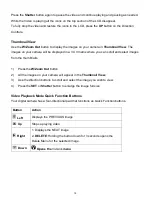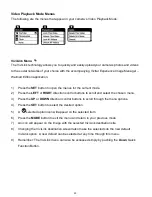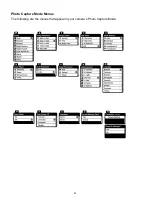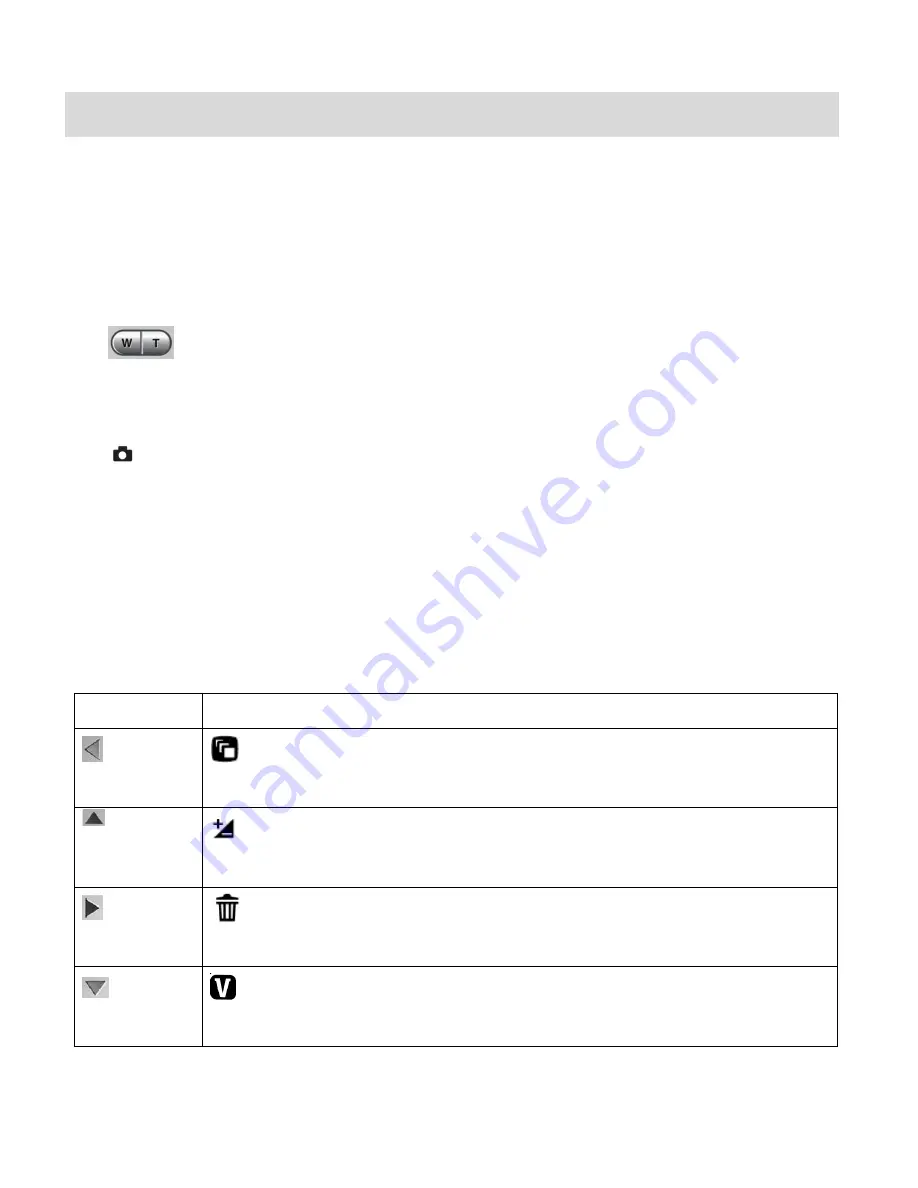
10
Video Capture Mode
The Video Capture Mode allows you to capture videos with your digital camera. When the
camera is first powered ON, the camera will be in Video Capture Mode.
Taking a Video
1)
While in Video Capture Mode use the LCD display to direct the camera at the scene you
would like to capture.
2)
Click the
T/Zoom In
and
W/Zoom Out
buttons to better set the camera display if
desired.
Note:
The actual shape of these buttons may vary per camera model.
3)
Press the
Shutter
button on the right of the directional pad to start the video capture.
4)
You will see a red icon at the top of the LCD indicating that the record is in progress.
5)
To stop the video record, press the
Shutter
button again.
6)
The video
will automatically be saved to the camera‟s memory or SD card.
Video Capture Mode Quick Function Buttons
Your digital camera has a four-directional pad that functions as Quick Function buttons.
Button
Icon appearing and Action
Left
Scene Selection
Opens the Scene menu
Up
Light Exposure
Opens the Light Exposure menu
Right
Delete
Opens the Video Playback Delete menu to
the „Delete Last Video‟ option
Down
ViviLink
Opens the ViviLink menu