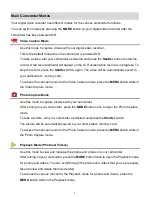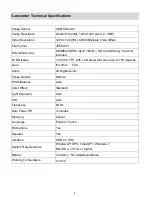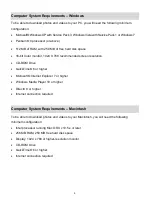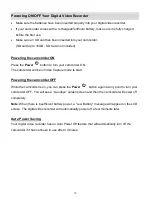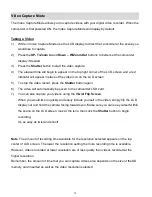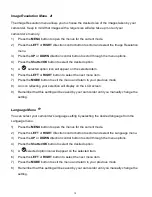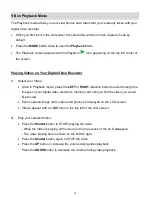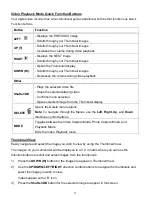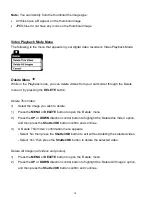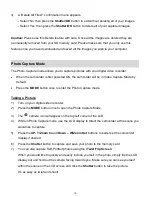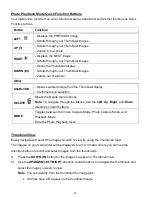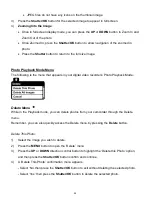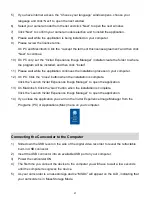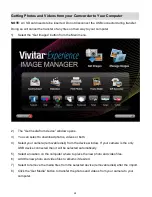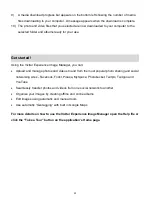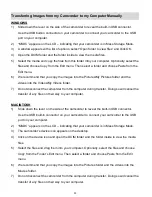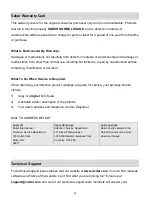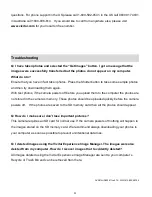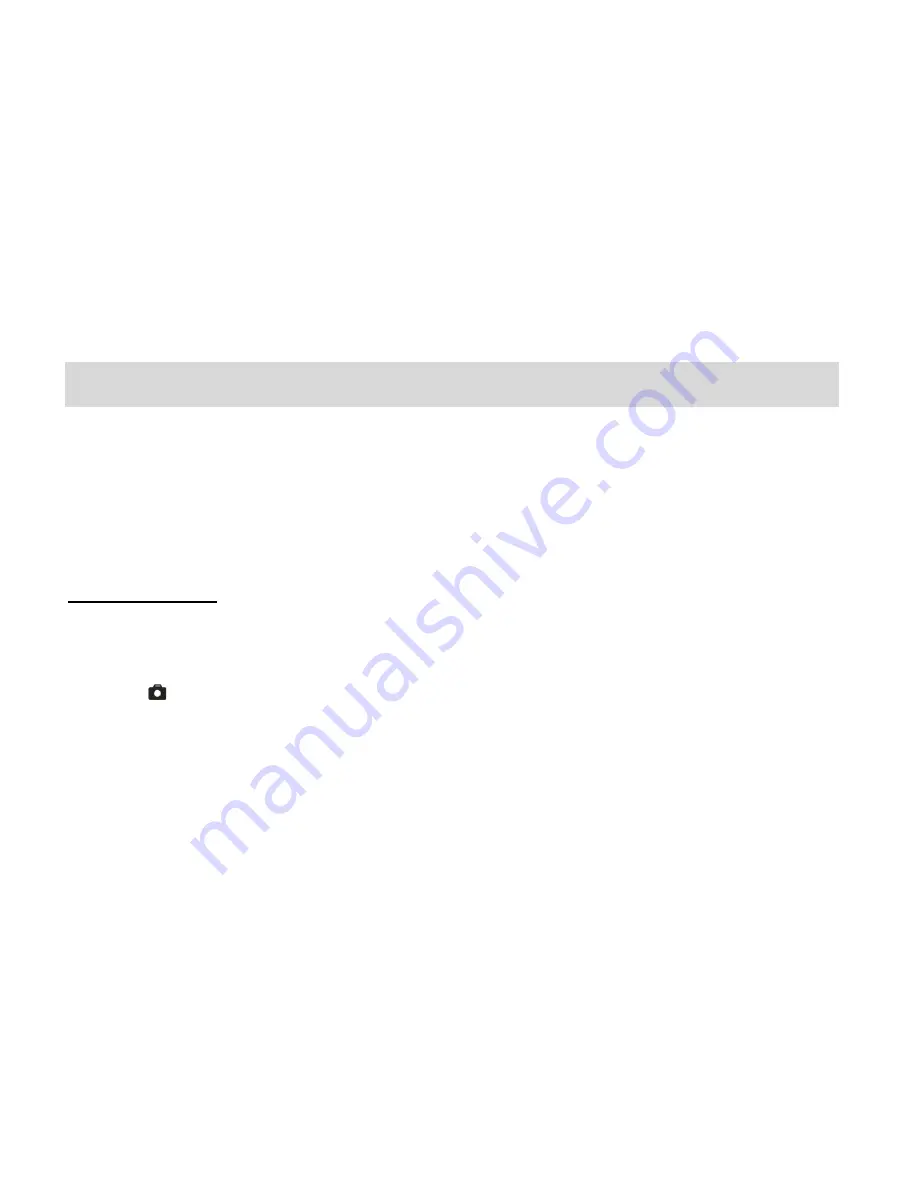
19
3)
A „Delete All Files?‟ confirmation menu appears.
- Select
„No‟ then press the
Shutter/OK
button to exit without deleting all of your images.
- Select
„Yes‟ then press the
Shutter/OK
button to delete all of your captured images.
Caution:
Please use this Delete feature with care. Once all the images are deleted they are
permanently removed from your SD memory card. Please make sure that you only use this
feature once you have downloaded and saved all the images you wish to your computer.
Photo Capture Mode
The Photo Capture mode allows you to capture pictures with your digital video recorder.
When the camcorder is first powered ON, the camcorder will be in Video Capture Mode by
default.
Press the
MODE
button once to enter the Photo Capture mode.
Taking a Picture
1)
Turn on your digital video recorder.
2)
Press the
MODE
button once to open the Photo Capture Mode.
3)
The
camera icon will appear on the top left corner of the LCD.
4)
While in Photo Capture mode, use the LCD display to direct the camcorder at the scene you
would like to capture.
5)
Press the
UP-
T/Zoom In
and
Down
– W/Zoom Out
buttons to better set the camcorder
display if desired.
6)
Press the
Shutter
button to capture and save your photo to the memory card.
7)
You can also capture Self-Portrait photos using the
iTwist
Flip Screen
.
When you would like to quickly and easily include yourself in the photo, simply flip the LCD
display out and hold out the camera facing towards you. Make sure you can see yourself
within the scene on the LCD screen and click the
Shutter
button to take the picture.
It‟s as easy as twist and shoot!