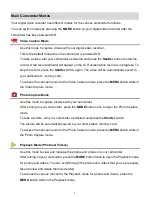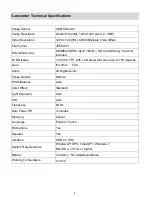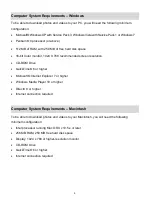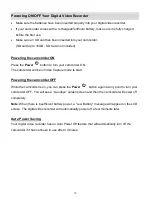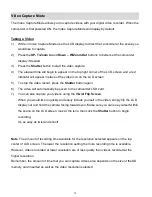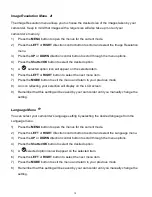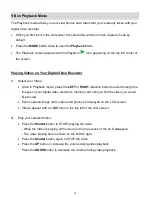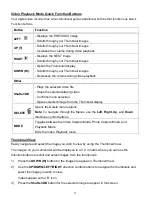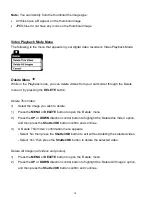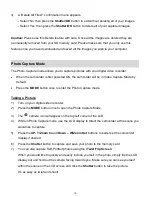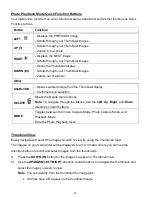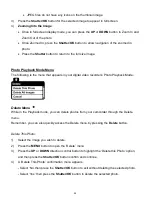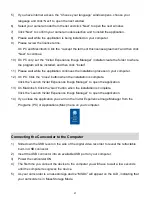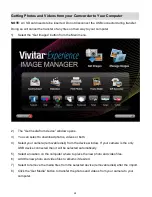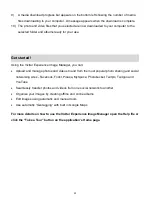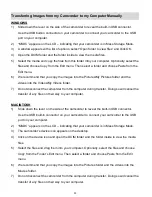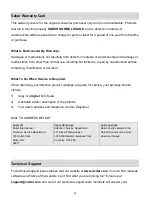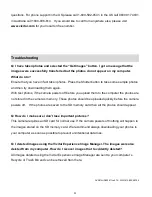21
Image Resolution Menu
The Image Resolution menu allows you to choose the desired size of the images taken by your
camcorder. Keep in mind that images with a higher resolution will also take up more of your
camcorder
‟s memory.
1)
Press the
MENU
button to open the menus for the current mode.
2)
Press the
LEFT
or
RIGHT
control button to scroll and select the Image Resolution menu.
3)
Press the
UP
or
DOWN
direction control button to scroll through the menu options.
4)
Press the
Shutter/OK
button to select the desired option.
5)
A
selected option icon will appear on the selected item.
6)
Press the
LEFT
or
RIGHT
button to select the next menu item.
7)
Press the
MODE
button to exit the menu and return to your previous mode.
8)
An icon reflecting your selection will display on the LCD screen.
9)
Remember that this setting will be saved by your digital video recorder until you manually
change the setting or restore the camcorder
‟s default factory settings.
Language Menu
You can select your camcorder
‟s language setting by selecting the desired language from the
Language menu.
1)
Press the
MENU
button to open the menus for the current mode.
2)
Press the
LEFT
or
RIGHT
direction control button to scroll and select the Language menu.
3)
Press the
UP
or
DOWN
direction control button to scroll through the menu options.
4)
Press the
Shutter/OK
button to select the desired option.
5)
A
selected option icon will appear on the selected item.
6)
Press the
LEFT
or
RIGHT
button to select the next menu item.
7)
Press the
MODE
button to exit the menu and return to your previous mode.