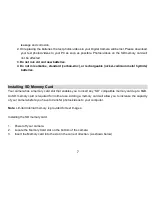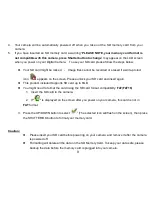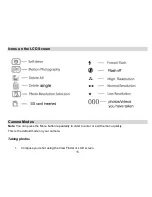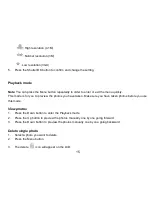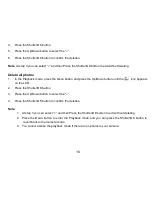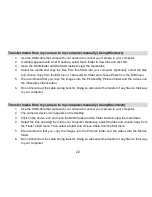19
On Macintosh: Click the “I accept the terms of this license agreement” and then click “Next” to
continue.
10. On PC only:
Let the “Vivitar Experience Image Manager” installer create the folder to where the
program will be installed,
and then click “Install”.
11. Please wait while the application continues the installation process on your computer.
12. On PC:
Click the “Close” button when the installation is complete.
On Macintosh:
Click the “Quit” button when the installation is complete.
13.
Click the “Launch Vivitar Experience Image Manager” to open the application or close the window
and run the Vivitar Experience Image Manager from your computer.
Connect your camera to the computer
1.
Use the USB cable that came with your camera to connect your camera to your computer.
2.
Turn on the camera.
3.
MSDC will appear on the LCD indicating that you are in USB mode.
4.
The first time you connect the device to the computer you will have to wait a few seconds until the
computer recognizes the device.