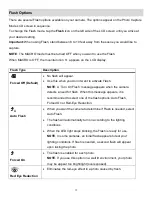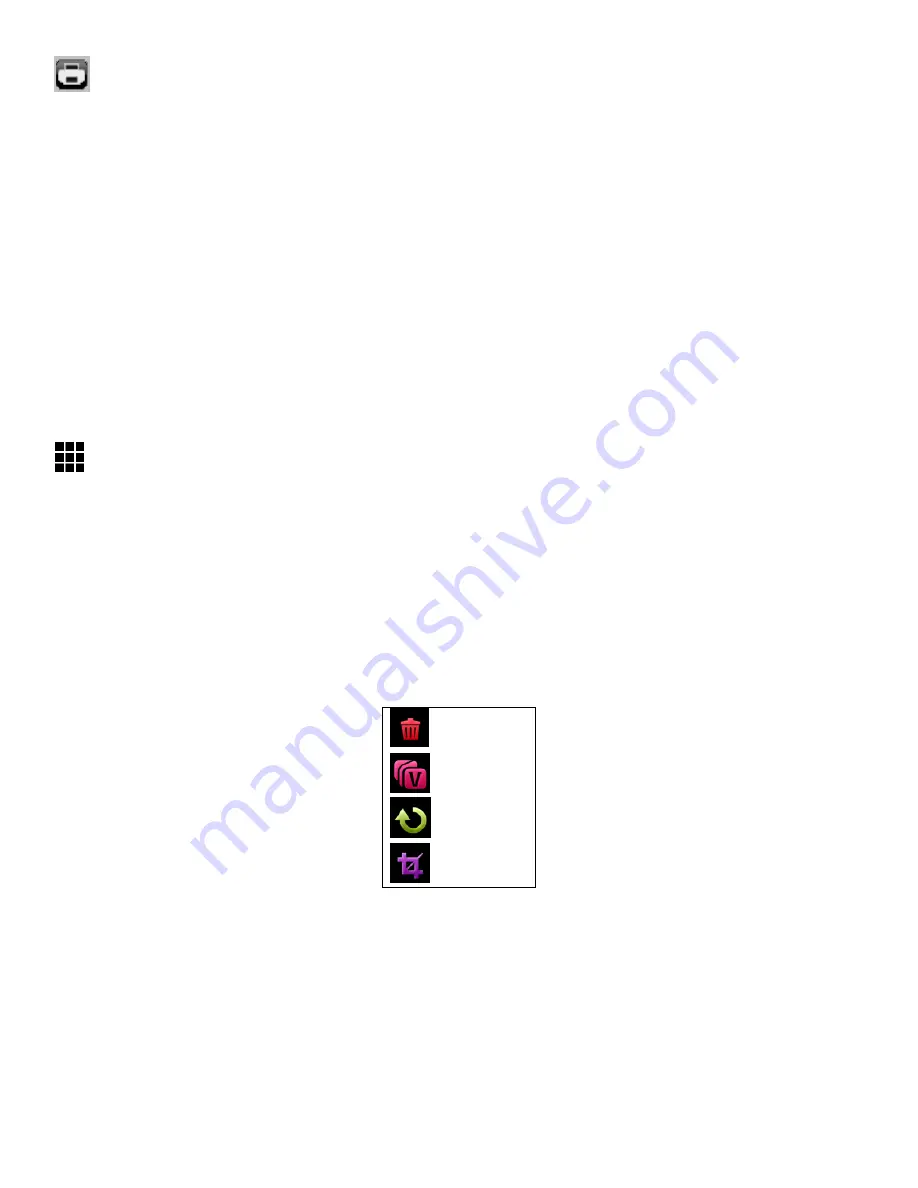
28
Print Photos
You can use the Print Photos menu to print the photos that are on your camera directly to a Pictbridge
compatible printer.
1) Press the
HOME
button and tap the
Playback
icon to enter the Playback Mode.
2) Scroll through your pictures and find the one you would like to print.
3) Tap the
icon located on the left.
4) You will be asked to connect the camera to the Pictbridge printer.
5) Connect the supplied USB from the camera to the Pictbridge port of the printer.
6) Once connected, follow the instructions on the printer to proceed with the printing process.
Thumbnail View
1) Press the
HOME
button and tap the
Playback
icon to enter the Playback Mode.
2) Tap the
Thumbnail
View
icon located on the left under the Delete icon to view all captured videos
and photos in Thumbnail view.
Photo Playback Mode Menus
The following are the menus that appear in your digital camera
’s Photo Playback Mode:
Delete
ViviLink
Rotate
Crop
Reminder
: While in Playback Mode, you can also quickly change settings by tapping the following
icons that appear on the left side of the LCD touch screen: Print, Delete, and Thumbnail.
Navigating the Menus:
See ‘Camera Mode Menus’ in the ‘Navigating the Menus’ section for details how to access the menus.