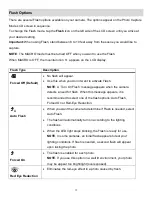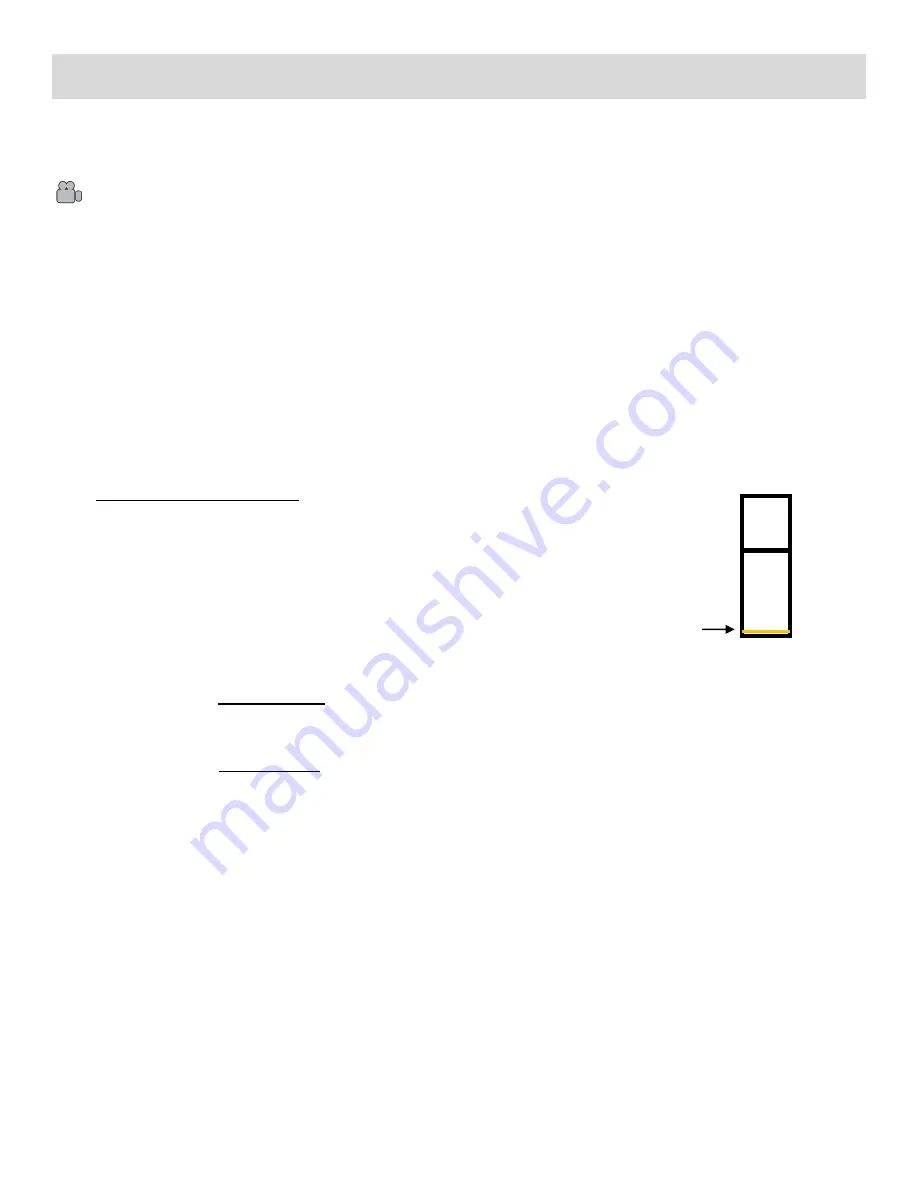
31
Video Capture Mode
The Video Capture Mode allows you to capture videos with your digital camera.
When the camera is first powered ON, the camera will be in Photo Capture Mode.
After turning on your camera, press the
HOME
button to open the Camera Mode options.
Tap
Video
to enter Video Capture Mode.
Taking a Video
1)
While in Video Capture Mode use the LCD display to direct the camera at the scene you would
like to capture.
2)
You can magnify your subject up to 8 times using the Optical Zoom and up to 4 times using the
Digital Zoom while capturing your photos and recording your videos.
Press the
T
button to zoom in
and the
W
button to zoom back out.
Optical and Digital Zoom:
As you press the zoom buttons, a bar indicator moves up and down the
rectangular box on the right side of the LCD screen according to the zoom
used. The bottom section of the box shows the Optical Zoom and the top
section displays the Digital Zoom.
To use the Optical Zoom: Press the
T/Zoom In
and
W/Zoom
Out
buttons. The Optical Zoom
stops when the bar reaches the top of the Optical Zoom section of the box.
To use the Digital Zoom: Press the
T/Zoom In
. Once you reach the maximum of the Optical
Zoom, re-press the
T/Zoom In
button to continue zooming in using the Digital Zoom.
NOTE
: The indicating bar moves up when you zoom in (
T
) and moves down when you zoom out
(
W
).
3) Press the
Shutter
button on the top of the digital camera to START the video capture.
4) A red, blinking icon appears at the top of the LCD screen indicating that the recording is in progress.
On the top right, the recording time appears, indicating the amount of elapsed time as the video is
being captured.
5) To STOP the video record, press the
Shutter
button again.
6) The video is automatically
saved to the camera’s SD memory card.
D
igit
a
l
Zoo
m
Op
tic
a
l
Zoo
m
Bar indicating the zoom