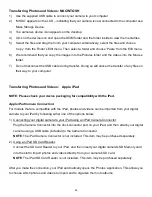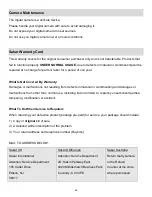34
Macro Menu
With the Macro feature you can capture images at close range (30 ~ 45 cm).
MACRO ON (Close Range): To enable the Macro mode,
select ‘On’. The flower icon
appears on
the LCD and indicates that the Macro mode is ON.
MACRO OFF (Normal): To return to the normal mode and disable the Macro mode, select
‘Off’. The
mountain icon
appears on the LCD. When Macro mode is off, images can be captured from 1.5m -
infinity.
NOTE:
The Macro mode must be turned OFF when you want to use the following features of your
camera: Flash and Face Detect.
The Macro Menu Options include:
ON
Activates the Macro feature; Capture at close range
OFF
Disables the Macro feature (Default); Captures at normal range
AWB (Automatic White Balance) Menu
Using the White Balance feature your camera can adjust to the coloring of the captured images
depending on the type of light source in the current environment.
Properly adjusting the White Balance setting to match your current environment allows the camera to
properly balance the colors in the images that are taken with your camera.
The White Balance Menu Options include:
Auto (Default)
Fluorescent
Daylight
Incandescent
Cloudy