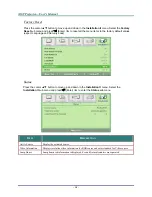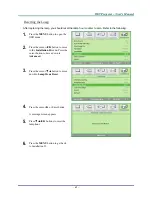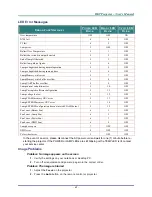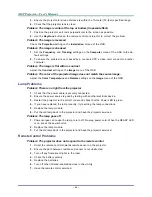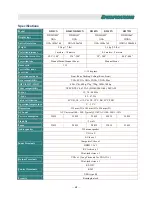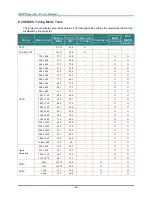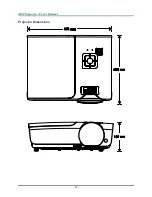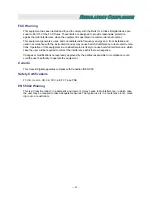Reviews:
No comments
Related manuals for D925TX

PT-EW530U
Brand: Panasonic Pages: 17

Digital Walldisplay 9000PD Plus
Brand: 3M Pages: 12

PT-RS11K
Brand: Panasonic Pages: 226

PT-LZ370
Brand: Panasonic Pages: 1

PTL785U - LCD PROJECTOR UNIT
Brand: Panasonic Pages: 84

MX615
Brand: BenQ Pages: 1

38-VIV210-01
Brand: Christie Pages: 4

Gobo Projector 1
Brand: Rush Pages: 24

PT-L Series
Brand: Grandview Pages: 4

PJD5232L
Brand: ViewSonic Pages: 2

REALITY 8200 TCR+
Brand: Barco Pages: 59

TX-51GF85 series
Brand: Panasonic Pages: 60

PT-VW440EA
Brand: Panasonic Pages: 100

PT-VX431K
Brand: Panasonic Pages: 132

PTD7600U - DLP PROJECTOR
Brand: Panasonic Pages: 112

PT-RZ470EAK
Brand: Panasonic Pages: 138

PT-RZ120LBU7
Brand: Panasonic Pages: 220

PT-MZ770
Brand: Panasonic Pages: 233