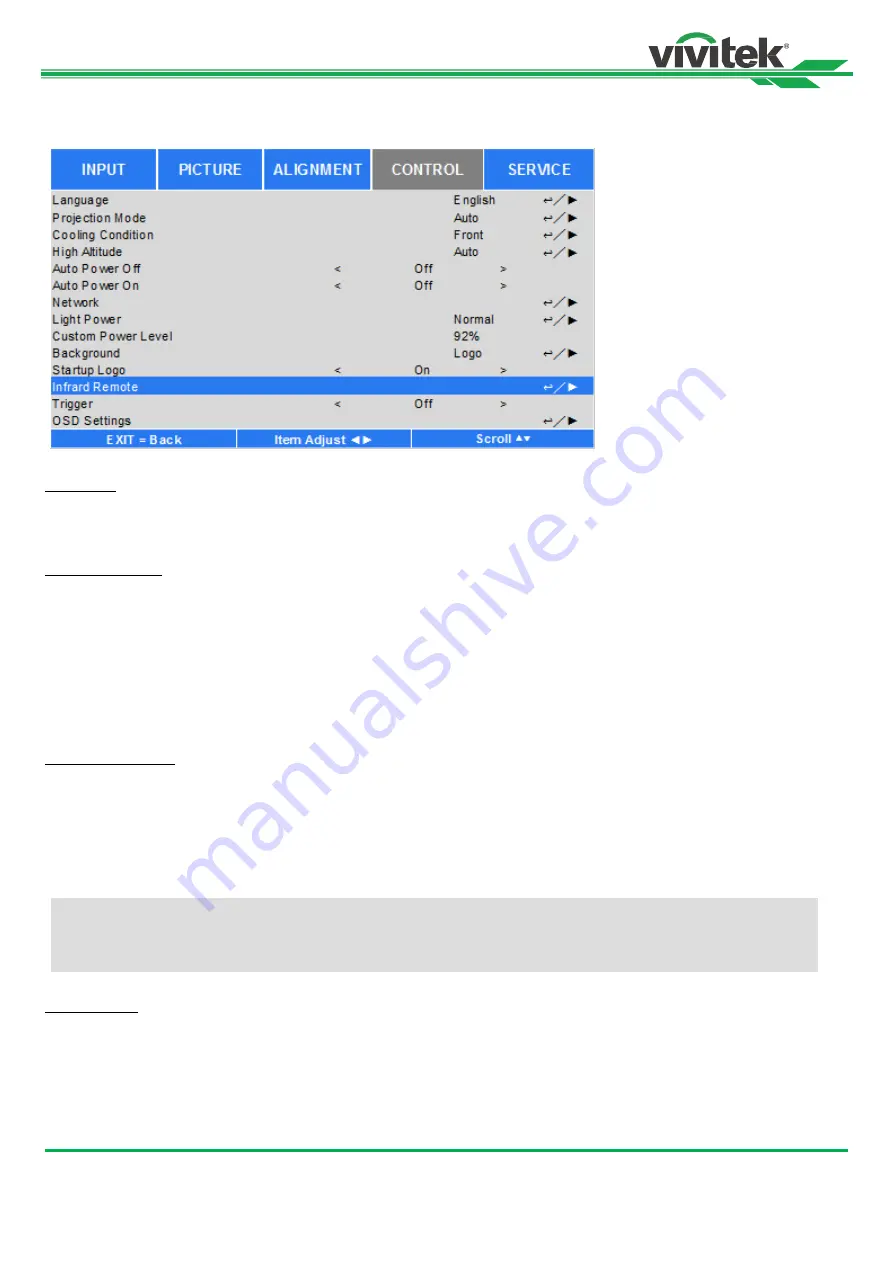
DU8090Z DLP Projector - User Manual
43
UM80900217EN02
OSD Menu
– CONTROL
Language
Select desisted OSD language, the available languages options are English, Española, Deutsch, Portuguese,
简体中文
,
繁體中文
,
日本語
,
한국어
.
Projection Mode
The projection mode option can be used to change the orientation of the projected image or flip the projected image.
Front Desktop:
Install the projector on the table and project the image on the screen forward.
Front Ceiling:
Mount the projector on the ceiling and project the image on the screen forward, the image is
overturned.
Rear Desktop:
Install the projector on the table and project the image from the rear of the screen.
Rear Ceiling:
Mount the projector on the ceiling and project the image from the rear of the screen, the image is
overturned.
Cooling Condition
The projector is equipped with orientation sensor for switching cooling condition automatically; you can set it to Auto or
adjust the cooling condition by manual.
Front:
The projector is installed on the table.
Ceiling
+ Front: The Projector is mounted on the ceiling.
Freetilt:
The projector is installed with tile angle; the angle is over 30 degree.
Auto:
Built-in sensor detects the installation orientation and switches to corresponding cooling condition.
High Altitude
Use this function to adjust the cooling fan of the projector to get well cooling if the projector is installed in an area over
5000 feet. The projector is equipped with altitude sensor which is capable of detecting atmosphere pressure for estimating
altitude; it can adjust automatically to corresponding setting based on estimated altitude if this option is set to Auto. If you
prefer to set it by manual, you can select On or Off.
Off:
Turn off High Altitude mode if the projector is installed in an area under 5000 feet.
On:
Turn on High Altitude mode if the projector is installed in an area over 5000 feet.
Note:
Incorrect Projection Mode setting may affect hot air exhausting from the projector, the heat and high
temperature may cause the projector to enter system protection or damage component.















































