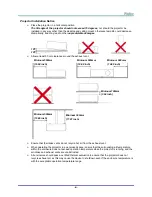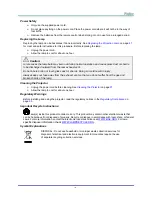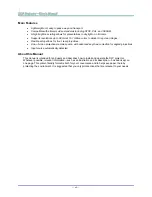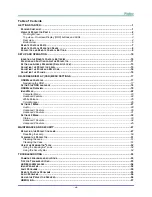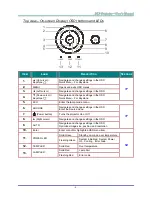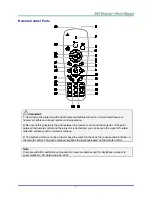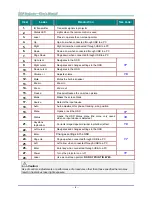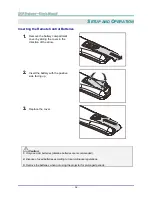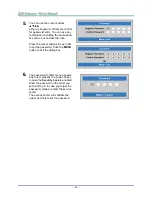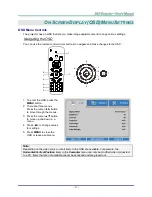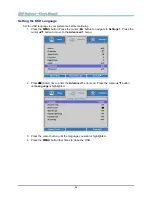—
4
—
Rear view
Warning:
As a safety precaution, disconnect all power to the projector and connecting devices before making
connections.
I
TEM
L
ABEL
D
ESCRIPTION
S
EE PAGE
1.
AC IN
Connect the POWER cable
11
2.
LAN
Connect a LAN cable from Ethernet
3.
AUDIO IN 1 (VGA 1)
Connect an AUDIO cable from the audio device
4.
HDMI
Connect the HDMI cable from a HDMI device
5.
AUDIO IN 2 (VGA 2)
Connect an AUDIO cable from the audio device
6.
VGA OUT
Connect the RGB cable from a computer
7.
AUDIO IN 3
(S-VIDEO/VIDEO)
Connect an AUDIO cable from the audio device
8.
VGA 1
Connect the RGB cable from a computer or components device
9.
VGA 2
Connect the RGB cable from a computer or components device
10.
USB POWER
(5V/1.5A)
Connect the USB cable for power supply.
11.
S-VIDEO
Connect the S-VIDEO cable from a video device
12.
VIDEO
Connect the COMPOSITE cable from a video device
13.
Kensington Lock
Secure to permanent object with a Kensington®
Lock system
52
14.
MINI USB
Connect the USB cable from a computer (For service only)
!
1
2
3
4 5
6 7 8
9
10 11
12
13
14
15
16
17
18