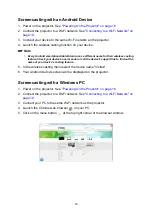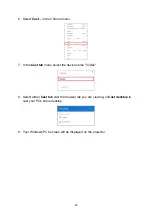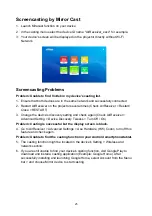25
Screencasting by Mirror Cast
1. Launch Miracast function on your device.
2. In the casting menu select the device ID name "AirReceiver_xxxx" for example.
3. Your device's screen will be displayed on the projector directly without Wi-Fi
Network.
Screencasting Problems
Problem: Unable to find Vivitek in my device's casting list.
1. Ensure that both devices are in the same network and successfully connected
2. Restart AirReceiver on the projector several times (Check AirReceiver > Restart/
Close > RESTART).
3. Change the device's discovery setting and check again (Check AirReceiver >
Advanced Setting > Device Discovery Tweeks > Turn Off / On)
Problem: Casting is successful but the display screen is black.
4. Go to AirReceiver > Advanced Settings > Use Hardware (HW) Codec, turn off this
feature and check again.
Problem: Unable to find the casting function in your Android smartphone/tablet.
5. The casting function might be located in the device's Setting > Wireless and
network section.
6. If you are still unable to find your device's casting function, visit Google Play to
download and install a casting application (Example: Google Home). After
successfully installing and launching Google Home, select Account from the Menu
bar > and choose Mirror device to start casting.